How to Change the Sky in Photos on Any Device
It’s pretty challenging to capture the beauty of the sky in lifestyle photos, where you have to keep the focus on the model or action in the frame. Besides, the weather rarely aligns with your plans. So you end up with shots that display a dim and boring sky, an unpreferable time of the day, or simply don’t have the needed vibe.
However, a dull sky should not be the reason to get disappointed or schedule a reshoot. In this guide, we will show you how to edit the sky in your photos - replace and enhance it or make it more sophisticated with details like stars and clouds. For that, we will be using PhotoWorks. It’s an AI-run software, perfect for users of all skill levels and backgrounds since it has an intuitive interface and an extensive library of features. These include automatic, slider-based, and manual tools to help you achieve a mind-blowing result in mere minutes.
When it comes to editing the sky in PhotoWorks, you get tons of ready-to-use sky replacement presets. Below, you will see a series of skyscapes edited using those presets: mysterious midnight, uplifting daytime, romantic evening, etc. We will also have a look at a number of alternative programs for editing the sky on any type of device: Windows and Mac computers, smartphones, and tablets. Read on and check all of them out!
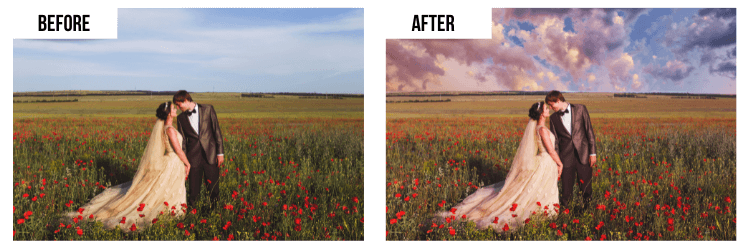
Give your photo a remarkable firmament
To begin with, let’s see how to swap the original sky in your photo for an alternative one using PhotoWork’s sky editor. Although this task might sound challenging, the handy software makes it a piece of cake thanks to its AI engine. It recognizes your photo the moment you import it and suggests relevant changes which you can apply with the help of sliders. Sounds too good to be true? See it for yourself!
How to Edit the Sky in Your Pictures: 5 Easy Steps
Read the detailed guide below and follow the steps to remove the sky from your original photo and install a new firmament. We will use the AI-run PhotoWorks for the task to complete it with minimum effort. Let’s dive into the process.
Step 1. Install PhotoWorks on Your PC or Mac
Hit the green button below to download the program setup file. Then follow the instructions of the wizard to install PhotoWorks.
Step 2. Open the Image with the Failed Sky
Once you run the program and find yourself on its startup screen, open the picture you want to edit. Switch to the Tools tab and pick the Sky Replacement tool. PhotoWorks will automatically recognize the original sky in your image.
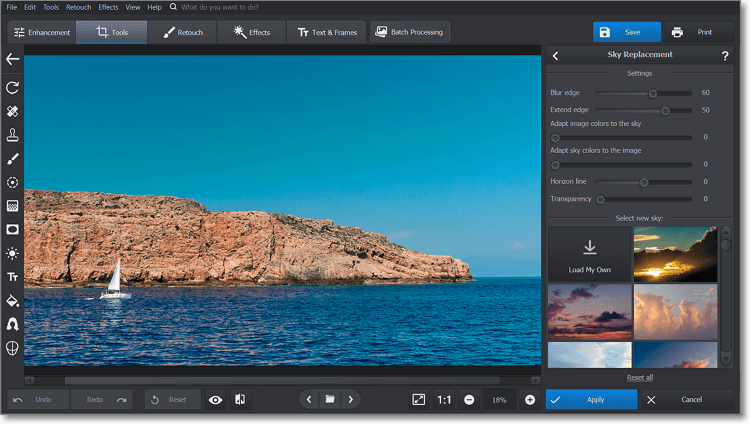
Let the Sky Replacement tool process your pic
Step 3. Add a New Sky to Your Photo
Browse through the built-in library of replacement skies and choose the most appropriate one for your case - dawn, day, sunset, or midnight sky. Alternatively, import a sky from your photo gallery using the Load My Own button.
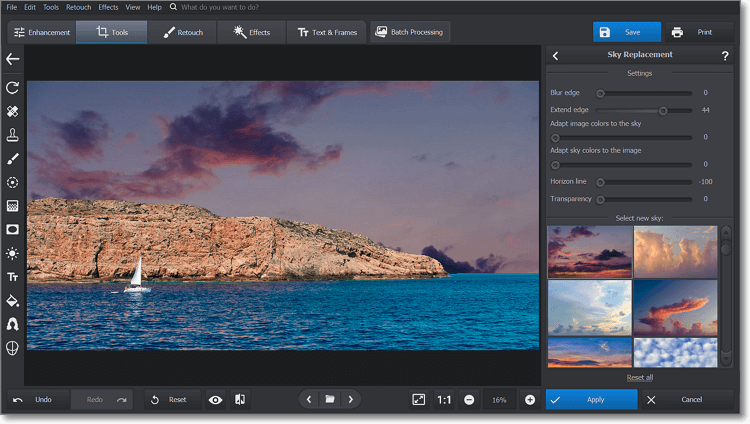
Try on a few sky presets from the built-in library
Step 4. Tweak the Photo Settings
Once you choose the right sky, PhotoWorks will instantly apply it to your image. Now it’s time to make the replacement look as natural as possible. Use the tool’s sliders to do that. Blur or extend the edge of the sky image, adapt the colors of the original image and the replacement to each other, and fix the horizon line and the transparency of the new sky.
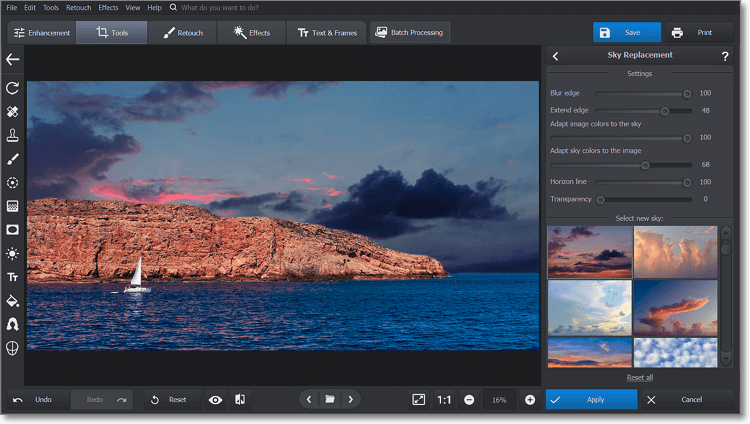
Make the replacement sky look perfectly in place
Step 5. Export Your Edited Photo
When you finish changing the sky, polish your picture further using PhotoWorks: crop or color correct it, apply filters, add captions and watermarks, etc. Once you are satisfied with the overall look of your photo, save it for sharing in the needed format - PNG, JPEG, BMP, or TIFF. Done!
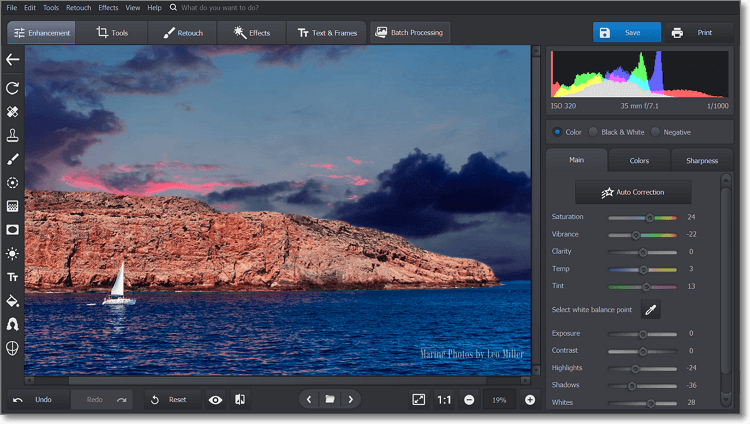
Check out the natural-looking result we’ve achieved
More Sky Replacement Options in PhotoWorks
Let’s see some more examples of how to change the sky using the in-program collection of presets:
Add Stars to a Picture
Want to post a galactic skyscape, but your camera doesn’t have enough shutter speed to capture the beauty of the night sky? Replace the original sky with one of the program’s high-quality firmaments - shiny stars, marvelous milky ways, and different phases of the moon. This way, you will get a spectacular sky view without shifting focus from the action in the frame and sacrificing the quality of your photo.

Make Your Sky Blue
Your photoshoot was ruined by gloomy weather? Unsatisfied with the results and want to have a clear blue sky in your pictures? Well, you can remove the clouds and add sunshine to your image with the help of PhotoWorks’ sunny sky presets. Pick one of the daytime skies from the program’s library, and adjust the horizon to hide any clouds. Voila! Your blue sky photo is ready for showing off!

Put Up Some Fluffy Clouds
Add clouds to your photos if you want to see some more dimensions in the sky. Just choose one of the ready-to-use sky replacement presets: peaceful morning, pinkish evening, or stormy weather sky. Play with the tones of your sky and the original image to make them blend in. Adding clouds will also help you draw a pinch of tragedy and sadness to your pictures if this is the theme of your photoshoot.

Stage a Dreamy Sunset
Add a sunset to your picture to throw some romance and comforting vibes. PhotoWorks collection includes over a dozen remarkable evening sky presets you can instantly apply to your image. Then you can adjust the sun position with the horizon slider to achieve the desired effect. Adding a sunset to your photos is always a good idea for love story and picnic photography - so get your creative juices flowing.

Besides being decent sky replacement software, PhotoWorks is also a powerful landscape photo editor that will straighten slanted horizons in your pictures and improve their composition. Also, it will help you remove people from photos or erase any other unnecessary objects. After you change the sky in your photos, you can also employ PhotoWorks for quick color correction. Just add filters to your photos - that requires a single click. Finally, this program will help create a watermark for your photos to protect copyright and popularize your brand.
Alternative Ways to Replace the Sky
Don’t feel that PhotoWorks is your go-to program? Discover how to change the sky with alternative editors worthy of your attention. If you are looking for AI-powered software for Mac, we recommend you try Luminar 4. This program has an automatic sky replacement feature and a solid library of skies you can use. Luminar 4 has a standalone version and a plugin for Adobe and Apple applications. Alternatively, learn how to replace the sky professionally following a detailed Photoshop tutorial.
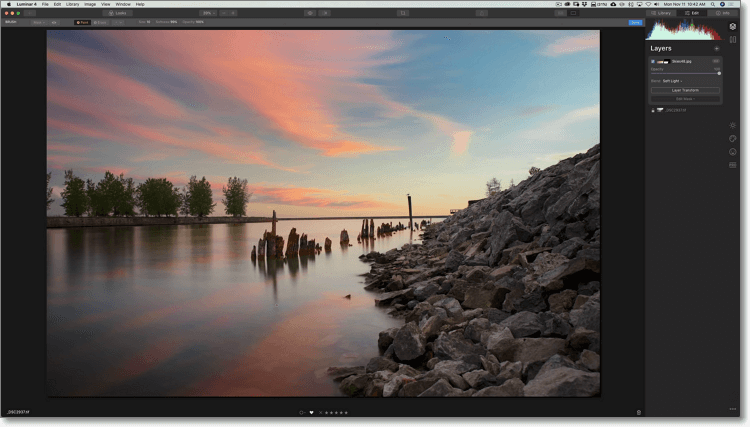
Use Luminar 4 to swap the original sky for a better one
Don’t want to download extra programs? Switch the original sky to an alternative one in the online BeFunky. This all-in-one sky editor will help you overlay a new sky from its stock or your photo gallery. However, this program might not always give you a realistic result. Finally, if you prefer editing using your Android device, get the Sky Editor app. It will help replace and color correct the sky in your photo and even change the time of the day in your picture.
Final Words on Changing the Sky
That was all we have for you on how to change the sky in a picture. Hopefully, you could choose a suitable editor for the task among the ones we have reviewed. If you are still deciding, we suggest you try PhotoWorks. This program hosts an intuitive interface and a well-rounded toolkit of powerful features under one roof. That makes the program a strong competitor on the market. Get the PhotoWorks free trial and experience all its countless benefits yourself.

