Best Landscape Photo Editing Software You Always Wished For
Imagine that you find yourself in a place where the beauty of nature is just breathtaking. You take a picture, hoping that it would be a stunning shot. But you end up with a bleak, flat, and plain ungripping photo. Hits too close to home?
Well, there is a way to turn your flawed landscape shots into National Geographics-worth photos. Do it in post-production. While there are countless softwares that can help you with that, you might want to stick with a program that would be both easy to grasp and powerful enough. Meet PhotoWorks, a feature-rich yet surprisingly easy photo editor. Equipped with a content-aware AI, this landscape photography software is capable of enhancing your pictures in a single click. And we are not talking just about boosting colors. There are, in fact, tons of things you can do to your shots.
Here’s how you can use PhotoWorks to improve your landscape photos:
- Instantly improve your photos with the Auto correction feature
- Straighten a slanted horizon and fix perspective distortions
- Remove haze, increase sharpness and clarity of your pics
- Smartly crop your pictures to improve their composition
- Use Radial filter to create focal points in your photo
- Experiment with HSL to boost colors and change shades
- Blur parts of your image to create a soft hazy effect
- Apply HRD filters to bring out details on your shot
And that is not all PhotoWorks can help you with in landscape photo post-production. Just have a look at this picture that has been remedied with this photo editor.


Eager to process your photos as well? Then download this landscape photo editor for free and try it today!
Now let's move on to our little guide on how to turn your lucklaster landscape into a breathtaking picture. Simultaneously, we'll be looking at all the nifty tools PhotoWorks has to offer. Let's get rolling!
How to Edit Landscape Photos Like a True Pro
Sadly the camera will never be able to convey the raw beauty of nature. But we can get just a little bit closer to portraying it in all its glory if we edit our pics the right way. Now, let’s have a dive into the landscape photo editing process and have a look at the ways you can utilize PhotoWorks to improve your landscape shots.
1. Make Your Images Clear
If your shot is quite crowded - that is if it’s full of details like trees, stones, flowers, and other small objects - it could really benefit from a slightly increased clarity. Why not increased sharpness, you might ask. Well, the thing is that with increasing sharpness you only risk to make your photo too artifact-ridden, since sharpness makes the contrast between pixels more pronounced. Clarity, on the other hand, increases local contrast, which makes the objects in the photo really pop out. Let’s see how we can make it happen.
- Open your landscape photo with PhotoWorks.
- Stay on the Enhancement tab and find the Clarity slider.
- Pull the slider to the right to make your photo clearer.
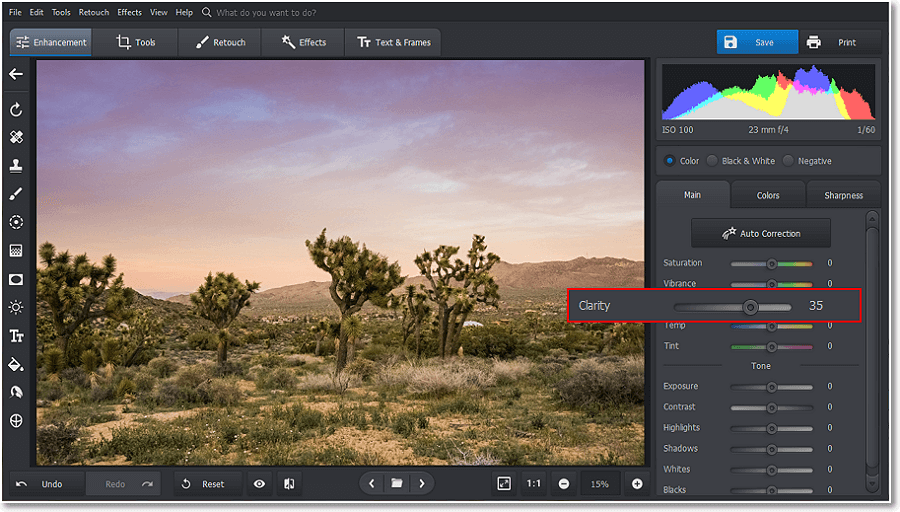
Start editing your landscape photos by adding a bit of clarity
Did your picture turn out too hazy so you can barely make it out? It'll only take you a couple of moments to fix that. Learn how to sharpen a blurry photo to make it crystal clear.
2. Fix the Dynamic Range of Your Landscape Pictures
If you want to bring out as many details of your landscape photo as possible, you need to enhance your pic’s dynamic range. And no, cranking up exposure would just make your image look washed out. Let’s see how we can add more depth to your landscape delicately.
- Stay on the Enhancement tab and find sliders for Highlights and Shadows.
- Drag the Highlights slider to the right to make light areas on your photo brighter.
- Drag the Shadows slider to the left to make dark spots in the picture a bit darker.
- Apply the changes.
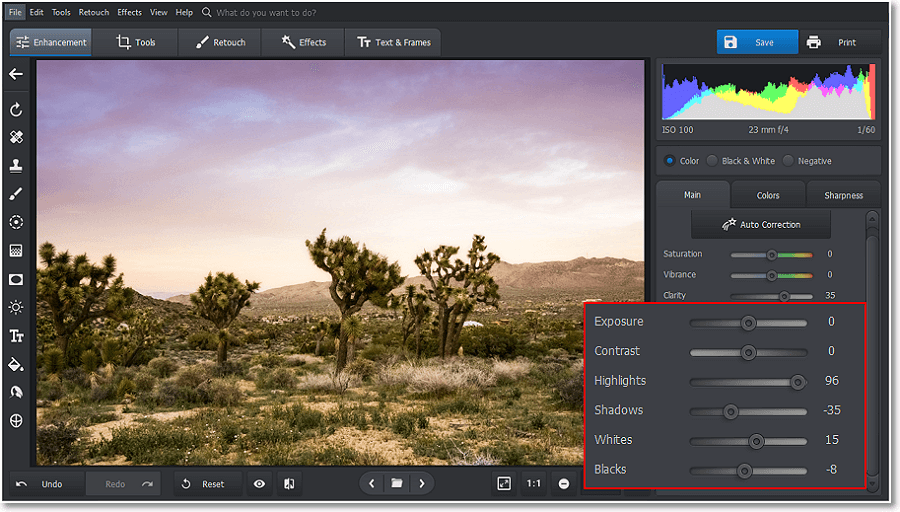
Let’s add more dimension to the scene by adjusting Highlights and Shadows
3. Make Colors in Your Shots Juicier
In order to at least attempt to reflect the real hues of this scene, let’s fix the color balance and HSL. Since color might arguably be the most crucial aspect of landscape photography, we’ll have to use all the color correction tools from PhotoWorks’ arsenal.
- While still on the Enhancement tab, drag the Vibrance slider slightly to the right to make paler colors more saturated.
- Next, go to the Colors tab. Here you’ll find sliders that would affect the colors’ HSL.
- Experiment with the Greens and Yellows saturation and luminance to make the green shades more pronounced.
- Do the same with the Purples, Blues and Magentas to make the sky mesmerizing.
- Now, switch to the Tools tab and choose the Curves tool.
- Let’s get rid of the reddish tones by fine-tuning the Red channel of the image. Next, bring out more greenery by fixing the green channel. Finally, adjust the blue channel to brighten the sky a little bit. Apply the changes.
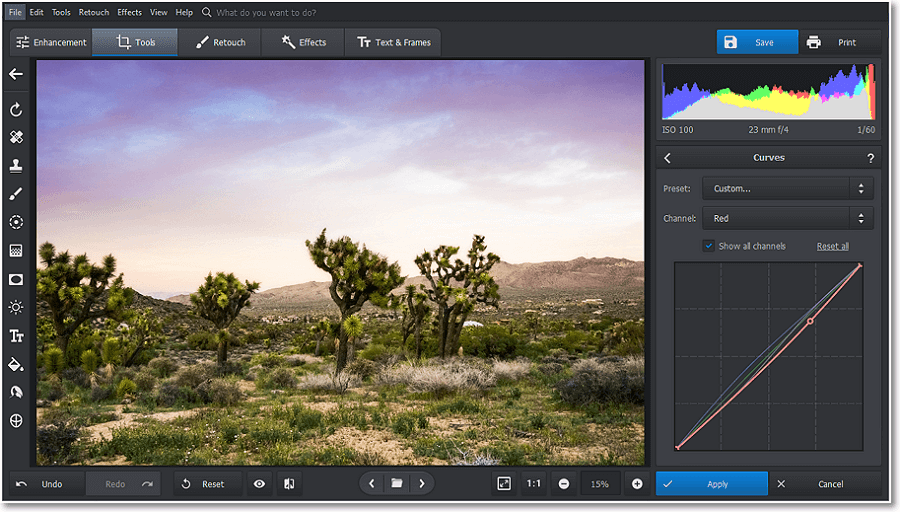
Curves allow you to turn your bleak picture into a masterpiece of landscape photography
This process seemed too complicated for you? It's actually not if you break it down into several simple steps. Just take a couple of minutes to learn how to color correct a photo and you'll be good to go.
4. Improve the Pic’s Composition
The composition can make or break your landscape. And whilst you have all the time in the world to create a perfect composition while shooting, accidents and mistakes do still happen. But this is what post-processing is for. To create an aesthetically pleasing landscape, make sure to use universally accepted guidelines like having leading lines in your scene and applying the Rule of Thirds. Let’s improve this shot.
- Stay on the Tools tab and pick the Crop tool.
- Select the cropping grid. Let’s use the Rule of Thirds and create a well-composed scene.
- Click apply to crop your landscape.
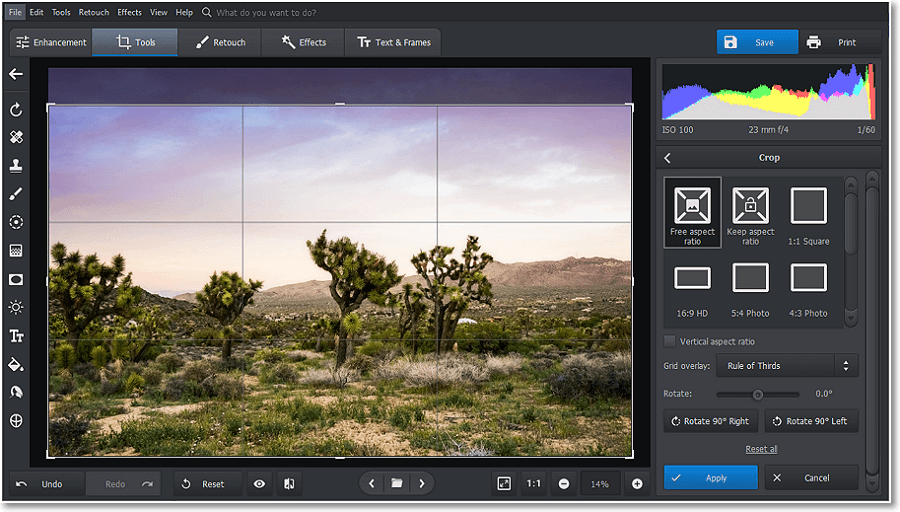
The picture has a bit too much sky - let’s balance it
Want to cut the time spent on post processing? It's easy. Learn some useful tips on how to shoot perfect landscape photos that would help you end up with clean and well-composed images.
5. Add a Bit of Light to Your Images
Your landscape could really benefit from having a light source and some light spots sprinkled here and there. In case that does not contradict the weather and lighting conditions of your photo, that is. So let’s see what tools PhotoWorks has that can help you create the illusion of illumination.
- Switch to the Retouch tab. Scroll all the way down to find the Radial Filter.
- Create a radial selection with this tool and place it on one of the tree’s crowns. Make sure that processing will take place inside the selection and crank up Feather to the maximum.
- Then, slightly increase exposure to create an illusion that the crown is bathing in soft sunlight. Do the same with other trees, but try not to overdo.
- Switch to the Effects tab and pick the Sunrays tool. This instrument allows you to add literal sunlight to the picture.
- Drag the sun disk all the way to the right so that it would only peak from behind the mountain range.
- Now, adjust the rays settings - make the light warmer, the rays longer and more numerous. Click Apply.
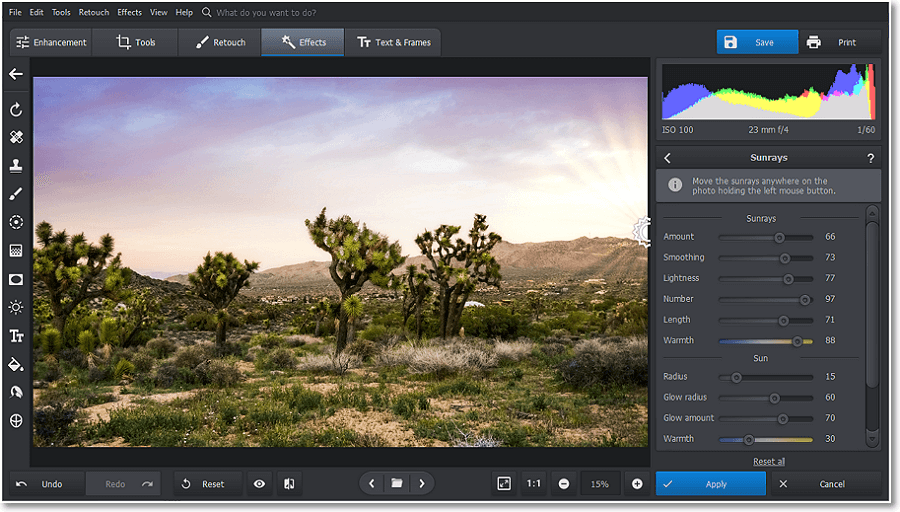
Cleverly imitated lighting will make your image a lot more life-like
6. Apply a Vignette to Your Landscape Photos
Sometimes even a perfectly edited photo just seems to lack something. That final something can be a wisely applied vignette. Yes, that’s right - quite unexpectedly, this simple tool can slightly shift the focus of the photo and make it look a bit more complete. Let’s see how to do that.
- Switch back to the Tools tab and pick the Vignette tool.
- Fade the edges of your image by dragging the amount slider to the left.
- Play with other settings like Roundness, Feather, and Midpoint to find the configuration that would complement your picture most.
- Apply the effect and save your picture.
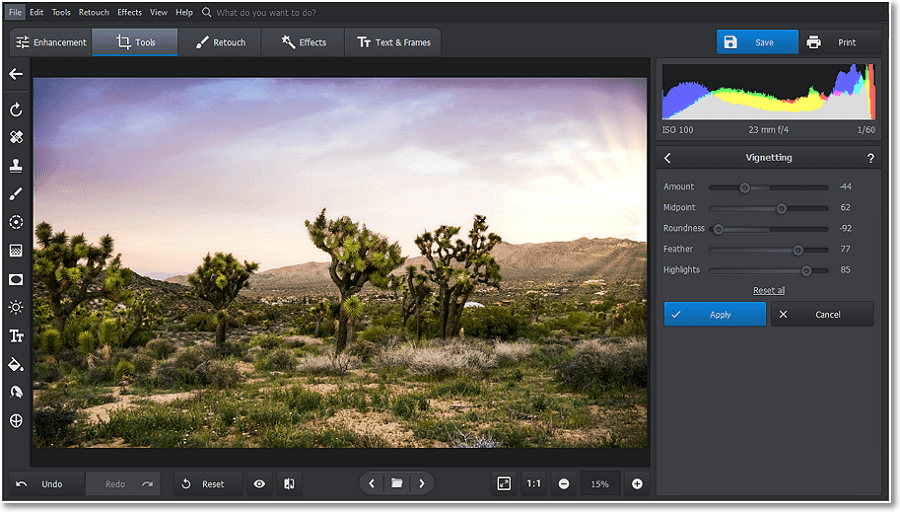
A simple vignette can be that final touch that would improve your picture
And there we go. We started with a not-so-gripping image and turned it into a stunningly vibrant shot. And we barely even tackled the vast and powerful features of PhotoWorks. Want to try this software yourself? Then download its free trial to start editing landscape photos today!
Should you decide that PhotoWorks is the perfect solution for you, you’ll have the option to get a lifetime license or choose the subscription model - all depending on your preferences.
Now you know how to edit landscape photos with PhotoWorks. In case you want to learn other ways to improve your nature shots, be sure to check pro-oriented tutorials on how to do that with Lightroom and Photoshop. But there are other reasons to stick to PhotoWorks. Even if nature photography is not your main field, this photo editor will still come in handy thanks to its vast toolkit. PhotoWorks is equipped with an AI-powered face retouch feature, odd objects removal and background changer, noise remover, an impressive library of 200+ filters and 3D LUT presets and so much more. So give it a try to see all these powerful and easy-to-use features for yourself.

