Add Makeup to Photos & Bring Out Your Beauty
Want to look like a beauty queen in your portraits? It’s easy with PhotoWorks! Use this smart picture editor to add makeup effects to your shots. Smooth your skin, erase all the blemishes, tan your cheeks - all of these changes with just one click. Then, add dramatic colors to your eyes and lips with a few brush strokes. It’s so easy to look your best in your pictures.

Easily Edit Pictures with Automatic Makeup Editor

Enjoy an array of single-click effects to boost your retouching game. And forget about a plastic look! Thanks to content-aware AI, the result will always be delicate and natural-looking. So download PhotoWorks’ free trial to add makeup to your pictures with ease.
How to Add Makeup to Photos in a Few Simple Steps
Want to bring some drama and color to your less-than-stellar portrait? Then let’s learn how to put makeup on pictures in PhotoWorks.
Step 1. Make the Skin Perfect
Open your picture in PhotoWorks. Switch to the Retouch tab and choose the Portrait Magic option. Select the Overall Enhancement effect. This preset will smooth the skin, erase all blemishes, and remove face shine. Apply this one-click effect to get flawless skin.
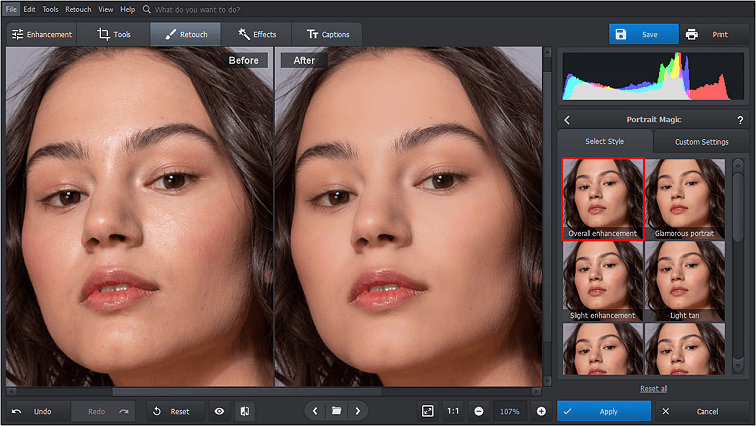
Step 2. Get Sensual Lips
While in the Portrait Magic module, switch to the Custom Settings. Scroll down till you find the Lips section. Use sliders to change the lips’ hue, saturation, etc. Add some glare to your lips for a more glamorous look.
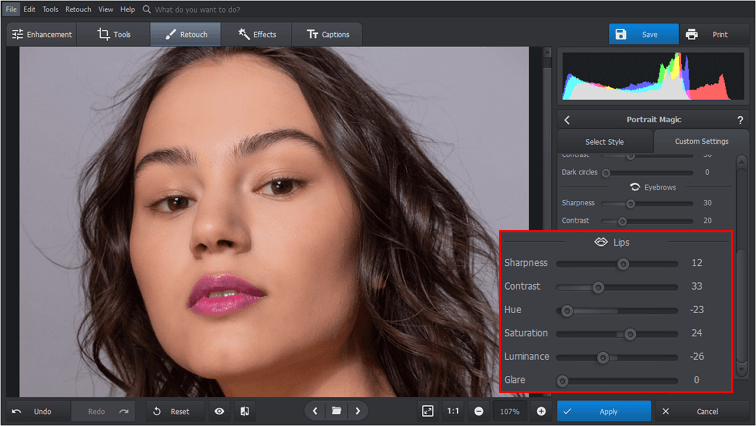
Step 3. Add Color to Your Cheeks
Find the Adjustment Brush tool under the same Retouch tab. Set the size of the brush, then lower its opacity for a more subtle effect. Now brush over the cheekbones. Next, adjust the hue, temp, tint and other settings to achieve a blusher effect.
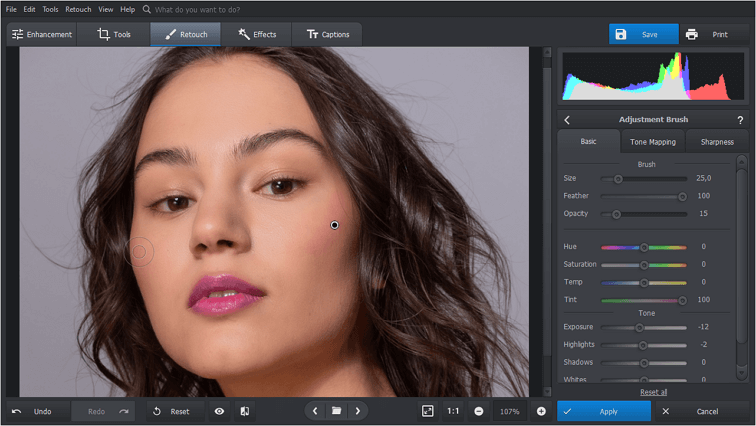
Step 4. Apply Eye Makeup
Now let’s apply some digital eyeshadow. Set the size, feather, and opacity of the Adjustment Brush, then paint over the upper eyelid. Drag adjustment sliders to pick the hue, tint, and saturation of the effect. Paint the other eyelid to apply the same effect.
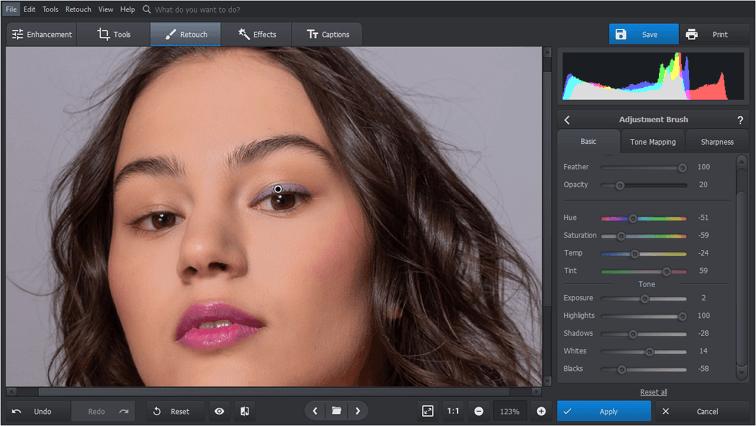
Step 5. Whiten Teeth
Go back to the Portrait Magic module and pick the Whiten Teeth preset to make your smile shine. If the whitening level is not enough for you, go to Custom Settings and drag the whiteness slider to the very right.
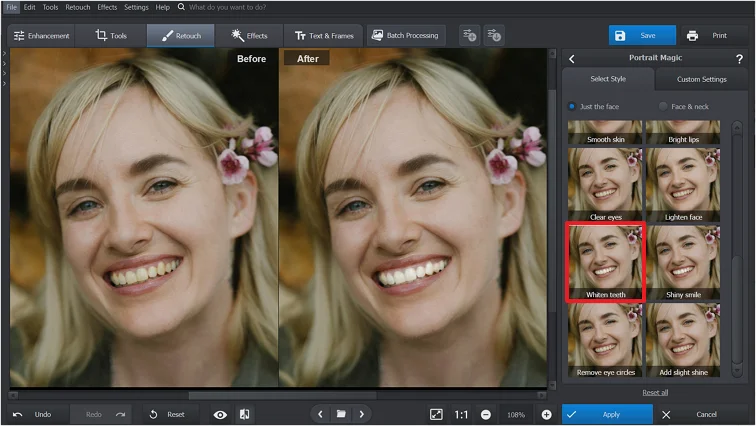
Step 6. Remove Dark Circles
If a lack of sleep has spoiled your perfect portrait, use the Remove Eye Circles preset in the beautifying module to look fresh again. In the Custom Settings section, play with the Dark Circles slider to adjust the intensity of the effect.
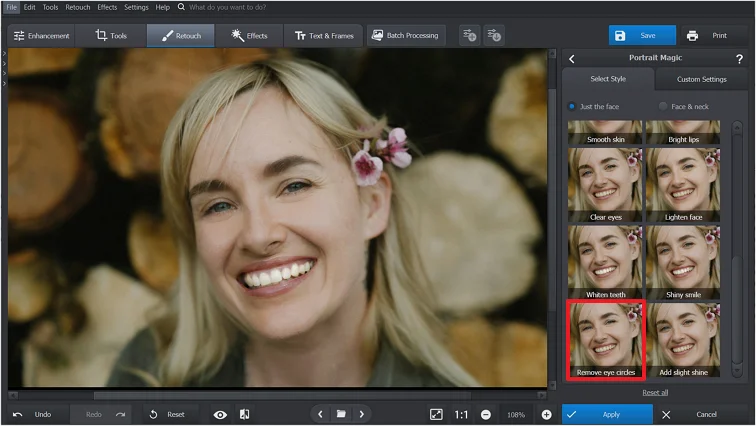
Step 7. Define Your Eyebrows
While in Custom Settings, find the Eyebrows section. Drag the Sharpness slider to the right to give brows a more distinct look. Use the Contrast slider to make them softer or bolder – whichever you like.
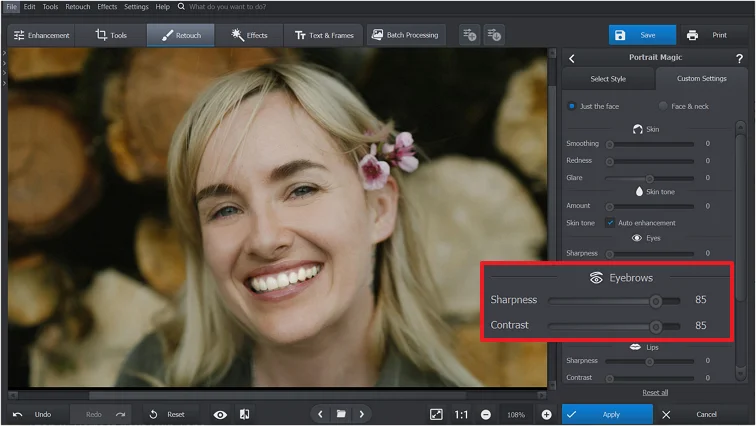
Step 8. Perfect Your Skin Tone
Does your sunscreen make your face look a little pale compared to the rest of your body? Simply apply the Light Tan preset in the Portrait Magic module. To increase the tanning effect, adjust the lighting and color balance slider in Custom Settings.
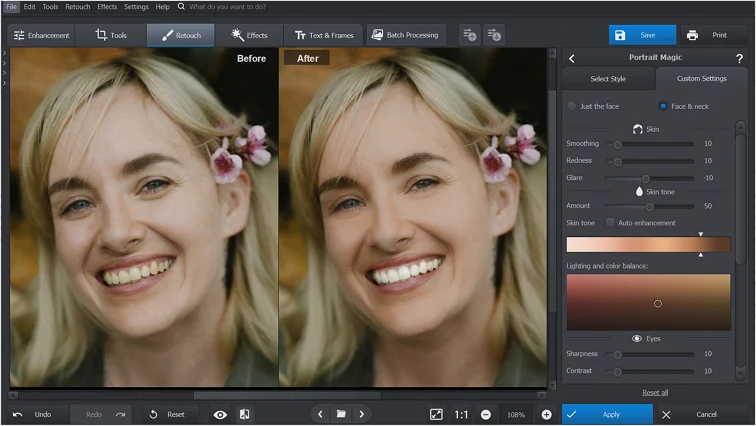
See What Else You Can Do with PhotoWorks
Now your portrait looks gorgeous and ready to make a splash on Instagram. And all it took was a few mouse clicks in PhotoWorks. Liked the way this smart makeup photo editor transformed your picture? Then make sure to check other portrait enhancing tools PhotoWorks has to offer. Try digital plastic surgery, automatic color correction, 150+ one-click filters and convenient background replacement. Then experiment with your looks even more - change hair color, add some tan, make teeth whiter in photo, and more. These tools don’t require photo editing skills, so you can perfect your pictures with no effort at all!


Alternative Makeup Photo Editing Software
Have a look at some alternative face editors and weigh your options. If you like editing on your computer but don’t want extra programs, use the Fotor online editor. It has all the makeup effects for giving your portraits a complete makeover, but some come with a subscription. Like editing on the go? Try an Android glow-up application or go with the makeup editor for iOS which has similar features.
About the program
- Version: 21.0
- File size: 145 Mb
- Multi-language interface
- Price: from $19.25 Order
System requirements
- OS: Windows 11, 10, 8, 7; macOS (v12 and later)
- CPU: 1 GHz or faster (Intel, AMD, Apple Silicon)
- RAM: min. 256 MB
- Hard drive space: 500 MB or more

