Change HEIC To JPG, PNG, Or Other Formats In Seconds with Photoworks
Just tried to view an iPhone photo on your computer, but it doesn’t open the file? Or tried to share a memory with a friend only to hear “Sorry, my PC can’t read this”? The possible issue might be the file format. In the case of iPhones, that's typically HEIC (High-Efficiency Image Container), Apple’s preferred format for photos. It saves space and keeps the quality high. However, many users have to figure out how to convert HEIC to JPEG and other formats to open their photos on Windows. This happens because not all apps or platforms like Google, Instagram, and Facebook recognize HEIC right away, which may hinder sending or editing images.
With PhotoWorks, you no longer have to worry about these restrictions. Using this app you can open HEIC files on any computer and also edit your high-quality image on any digital or printed material. Whether you need professional prints, engaging social media posts, eye-catching website visuals - your photos will be ready for anything. And the best part? You can enhance these and more, directly in only one program, without switching between multiple applications, in PhotoWorks.
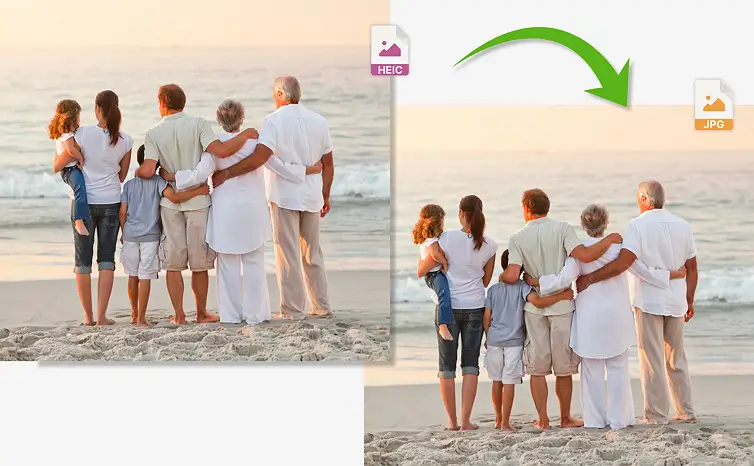
Quick and easy: download PhotoWorks and get started
In this article, we will show you how to break free from format frustrations. Discover why your iPhone uses HEIC files, how to convert them to different formats and edit them like a pro on any computer. Learn how to batch convert HEIC to JPG in minutes, plus which formats work best for social media vs. professional printing. Let’s see how to fix it once and for all.
How to Edit and Convert HEIC Files: Step-by-Step Guide
With PhotoWorks you can change images from HEIC to JPG, PNG, TIFF, and BMP formats, and process entire folders with just a few clicks. PhotoWorks also supports lots of RAW formats used on 400+ camera models. Adjust your photos directly with a range of powerful tools, 200+ artistic one-click effects, 3D LUT presets and intelligent photo retouching tools. Here’s a quick step-by-step guide on how to convert HEIC files and more:
Step 1. Download PhotoWorks
Start with downloading PhotoWorks. Once installed, launch PhotoWorks. This program is compatible with all major Windows versions, including Windows 10 and 11.
Step 2. Open Your HEIC File
Import your HEIC photos. You can drag and drop files directly into the program or click "Open photo" and browse your folders to select images.
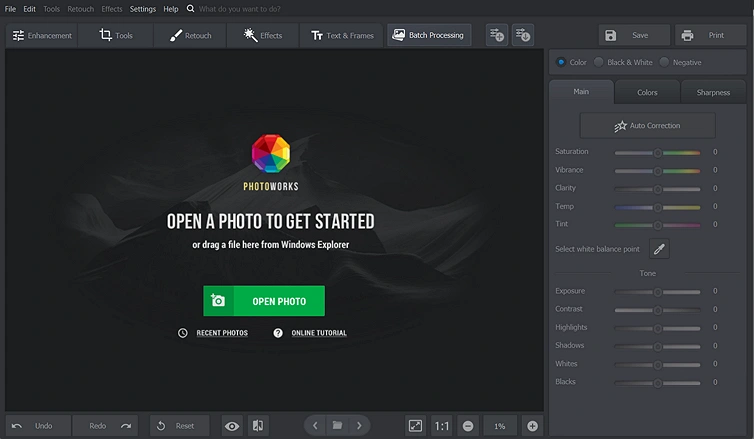
Open HEIC like a pro even on Windows
Step 3. Edit Your Photos (Optional)
Before converting, you can enhance your images using PhotoWorks’ built-in photo editor. Adjust exposure, contrast, and saturation, or apply artistic filters. Need portrait retouching? Smooth skin, whiten teeth, or change backgrounds effortlessly. Ensure your photos look their best before you convert HEIC to JPEG or another format.
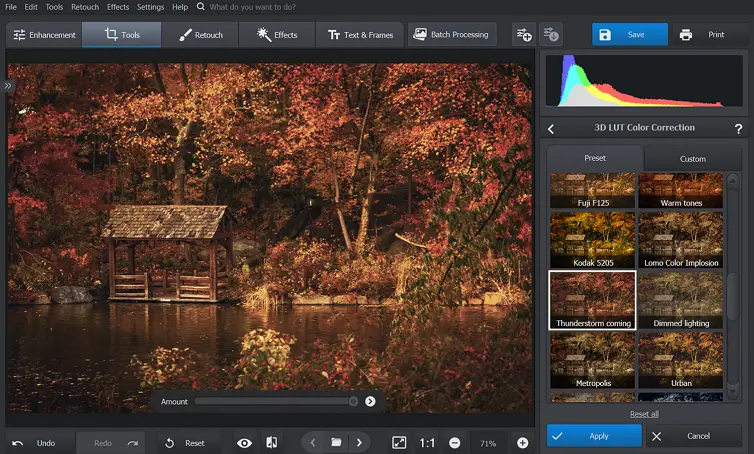
Adjust the color & light settings with just one click
Step 4. Convert and Save
After editing, choose your preferred format. HEIC to JPEG – best for compatibility and sharing. HEIC to PNG – ideal for transparent backgrounds. HEIC to TIFF/BMP – perfect for high-quality prints and professional editing.
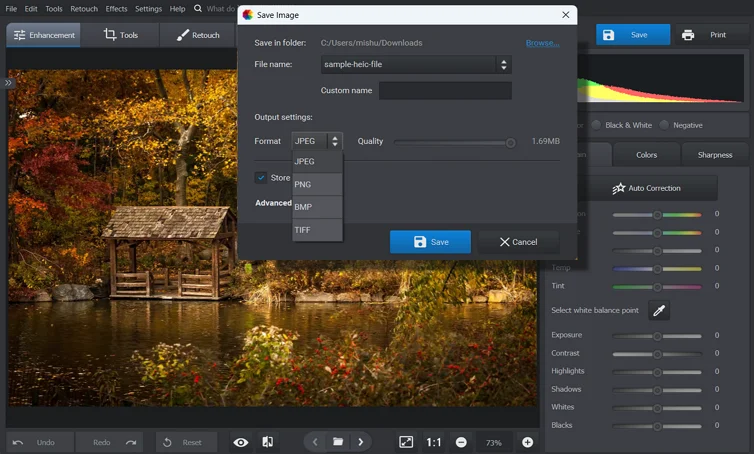
Choose how you want to save your file
PhotoWorks makes everything effortless. Even if you're new to photo editing, you'll find it super easy to use.
Why Choose PhotoWorks for Working with HEIC Files?
Let's explore why PhotoWorks stands out as the ultimate solution for seamless format conversion.
Convert HEIC Files to JPG on Windows
PhotoWorks makes it effortless to convert HEIC to JPG, PNG, and other widely supported formats without losing quality. The intuitive interface lets you batch convert HEIC to JPG, PNG, or TIFF in seconds.
Whether you need to upload images online, send them via email, or edit them in other programs, PhotoWorks removes compatibility barriers in just a few clicks.

Quick Conversion to JPG, PNG, or TIFF
With PhotoWorks, you can easily convert HEIC to JPG, HEIC to PNG, or choose another common format in just a few clicks. Once you've opened your photo, simply click “Save As” and pick the format you need.
Whether you're trying to change HEIC to JPG, convert HEIC to PNG, or prepare photos for email, social media, or printing — PhotoWorks makes it simple and problem-free for everyone.

Batch Convert HEIC to JPG Effortlessly
Need to convert multiple files at once? Just select them all, choose the output format, and let PhotoWorks do the rest in seconds. No extra tools or setup required.
You can even sort and preview your files before conversion, ensuring you only work with the ones you need. No more waiting — turn even the largest collections of HEIC files into crisp, shareable JPGs within seconds.
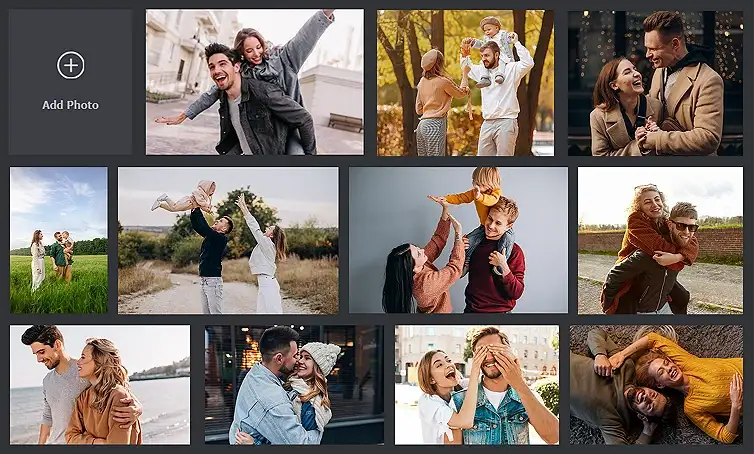
Support for Multiple Image Formats
PhotoWorks gives you full flexibility when it comes to saving your edited photos. Whether you need to convert HEIC to JPG, HEIC to PNG, TIFF, or BMP, the choice is always yours.
After editing your images, simply select the desired format from the save menu based on your needs — use JPG for sharing, PNG for high-quality transparency, or TIFF for professional printing. The software even remembers your preferred settings for future conversions.
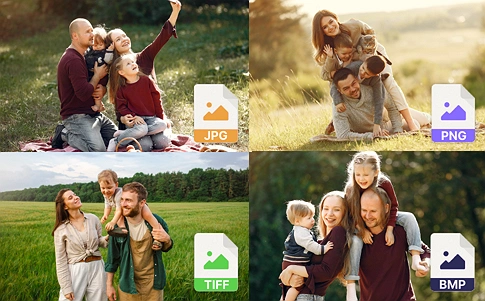
Beyond HEIC: Format Flexibility in PhotoWorks
PhotoWorks easily handles a multitude of file types. In addition to popular formats, it is able to process RAW images generated by over 400 camera models. Unlike well-spread JPG or PNG images, RAW files are uncompressed and contain all the raw sensor data captured by the camera. It makes them ideal for more professional and nuanced editing.
However, because of their size and specialized formating, RAW files aren't always easy to share or use outside of photo editing software. In such cases, you can easily convert RAW images to JPEG and other formats that are easier to open, upload, and share across platforms and devices without losing critical detail. This makes PhotoWorks great for both amateur and professional photographers who want to streamline their workflow without compromising on quality. Just load photos from your good-old Canon camera, do some tweaks, and save bulky CR2 files as JPG images ready to go.
While the HEIC format offers excellent image quality with smaller file sizes, it often creates compatibility issues outside the Apple ecosystem. That’s where PhotoWorks steps in as a powerful, user-friendly solution. With just a few clicks convert HEIC to PNG and other formats and even batch process entire folders in seconds. With a full suite of editing tools, it's more than just a converter — it's your all-in-one photo editor. Say goodbye to “unsupported file” errors. Your memories deserve to be viewed everywhere without the hassle.
Frequently Asked Questions
How do I convert HEIC files to JPEG?
It's easy to convert HEIC into JPEG using the appropriate software. PhotoWorks is one such tool that enables opening HEIC images and saving them as JPEG with a few clicks. Simply import your file, go to “Save As,” and pick JPEG as the output type.
How do I turn off HEIC to JPG?
If you've ever wondered how you might disable HEIC to JPG, you can go into Settings > Camera > Formats on your iPhone and toggle from "High Efficiency" to "Most Compatible." This will store new photos as a JPG rather than a HEIC, which makes them more usable across a variety of devices.
Why are my photos suddenly HEIC instead of JPG?
Apple rolled out HEIC as the standard format with the release of iOS 11 in an effort to preserve image quality but decrease storage space requirements. Since your pictures are saved as HEIC if they appear as such, that's because your iPhone is set with the "High Efficiency" option as the default.
How to open HEIC file in Windows 10?
Windows doesn’t natively support HEIC, but you have options. Installing a HEIC viewer software is one way forward. Use a specialized tool such as PhotoWorks as an alternative. It enables opening HEIC files in Windows 10 or Windows 11 with no compatibility problems and both opens and converts them.
Is HEIC supported on Android and/or Windows?
While Android doesn't support HEIC by default, there are apps and converters that handle HEIC files in Android. In Windows, you can install the HEIF image extensions, or run software such as PhotoWorks that natively has HEIC viewer support and more advanced editing capabilities.
Can I open HEIC files online without downloading software?
Yes, some websites let you convert HEIC to JPEG online, but be careful — uploading personal photos to random sites isn’t always secure. If you need privacy, PhotoWorks is a safer choice since it works offline.
What other file formats does PhotoWorks support besides HEIC?
PhotoWorks supports a wide range of image formats to give users flexibility. You can open and edit popular formats like JPG, PNG, BMP, and TIFF. It also works with professional RAW formats from over 400 camera models, including CR2 (Canon), NEF (Nikon), ARW (Sony), and more.


