Best Portrait Editing Software for Newbies
Taking selfies and posing in front of the camera, you cannot but dream of an image editor specifically tooled for working with portraits. This software should know the ins and outs of human faces and provide solutions on how to prettify them in the most perfect manner. With such a powerful tool by your side, it will be no problem to bring out the best in your headshots. PhotoWorks is one of these innovative portrait editing tools that can make faces in your pictures look ideal. Read on to learn more about photo-saving features of this program.
What problems can portrait editing software fix?
- The wrong lighting that kills the mood of your photo
- Poor quality, for example, low sharpness or dull colors
- Too small subject positioned at a considerate distance
- Unwanted elements that steal the viewer’s attention
- Lame shooting angles that lack creativity
- Unattractive facial features, without any makeup
- Skin with imperfections, glares, spots and wrinkles
Sounds all too familiar? Before tossing your shot aside as an unsavable one, give PhotoWorks a chance to do its magic on your ruined picture! Download the free trial of this portrait editor on Windows or Mac and easily fix any of your portrait imperfections!
Get Started with Auto Enhancement
Bad lighting is one of the most common mistakes made by beginner photographers. Luckily, too dark or overly bright headshots can still be saved in post-production. The portrait photo editor is equipped with an auto enhancement module that can fix bright light or deep shades in photos. The histogram on the sidebar will show you how this editing affected the chosen photo - if the data got fairly distributed across the chart, the lighting of your picture is good. If you want to have full control over all the changes, improve the lighting in your portraits manually. Adjust the Exposure, Highlights and Shadows settings one-by-one and check out the result.
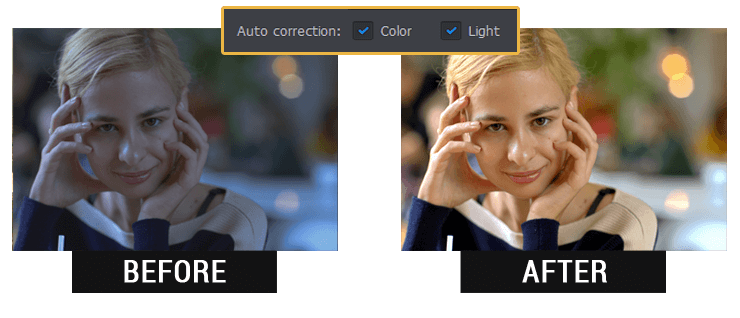
Instantly Improve Your Shots with Portrait Magic
Even with professional image editors like Lightroom or Photoshop you cannot retouch your portrait pictures in one click. In Photoworks, you’ll discover a game-changing function called Portrait Magic - it recognizes faces and offers a wide range of touch-up tools to make your shots truly radiant. This smart portrait enhancing module lets you change the skin tone, remove blemishes and wrinkles, reduce glare in photos, apply digital lipstick and accentuate eyes. You can even choose what face to edit on a group portrait - that way you’ll be able to treat each face on an individual basis depending on their imperfections.

Conceal Imperfections with a Smart Brush
Although Portrait Magic is your ultimate choice for retouching the whole face in the photo, sometimes you may need to do more precise editing. The Healing Brush comes to rescue when you want to touch up certain spots and areas without affecting the others. Conceal acne and moles, get rid of wrinkles and bags under eyes, erase scars and small imperfections just in a few clicks.


Transform Your Face Using Artificial Intelligence
Want to try a new look but aren’t ready for drastic changes? Perform virtual plastic surgery on your digital face without any consequences in real life! Now you can play with your facial features whatever you want - make your appearance exaggerated and funny, or polish it to get a face worth of a magazine cover. The Face Sculpt tool uses AI-powered technologies and can change only one part of your face without affecting the others, be it a turnip nose, too narrow eyes or thin lips.

Want to see all these tools in action? Watch the video on this photo editor for face and learn how to give any of your portrait shots a magazine-like look in three simple steps.
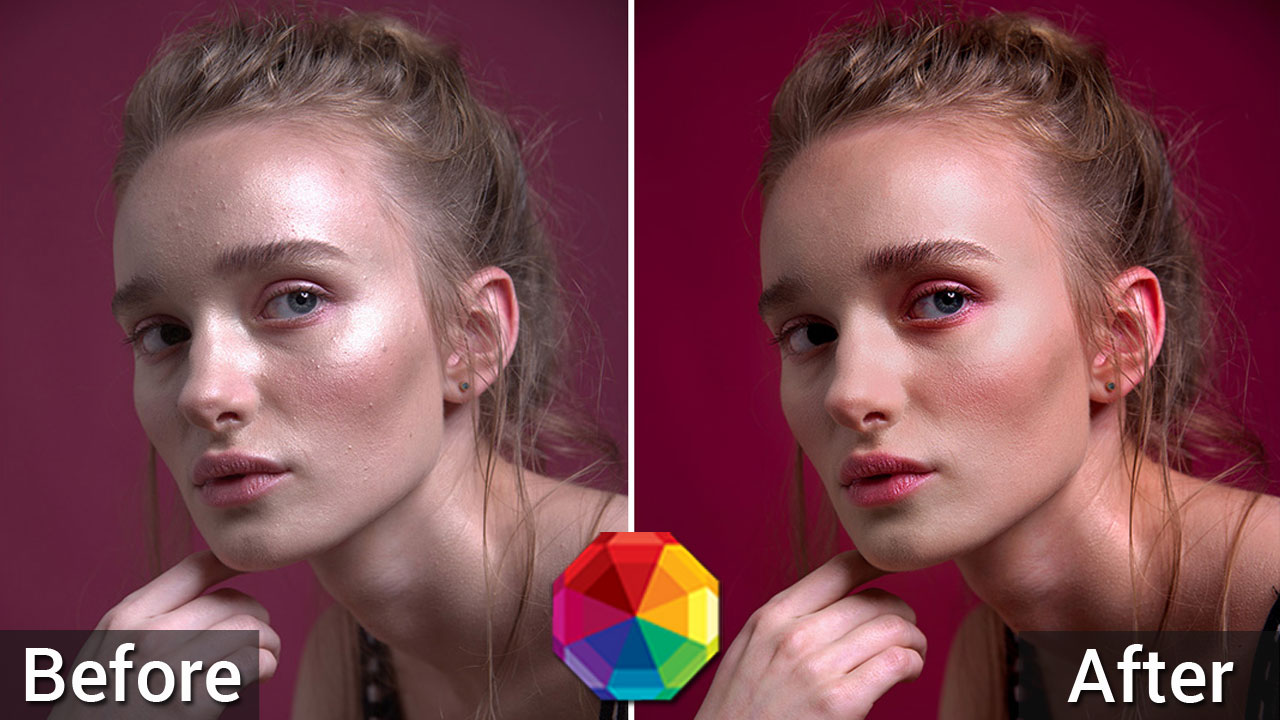
Like what see in the video? Eager to transform your pictures that easily? Try this portrait editor with smart presets on Mac and Windows for free:
Now when you’ve fixed major problems of your portrait photo you can further polish it with other creative tools available in PhotoWorks picture editor. How about improving the overall composition or applying stylish effects? Find how-to advice below!
Apply Digital Make-Up
The portrait editing software will be your personal make-up artist. No need to prettify yourself before a photo session when the Adjustment Brush is fully capable of making your face shine with beauty in post-production. Take spontaneous and unplanned pictures without worrying about your final look! In the program, you’ll be able to add glossy lipstick, try different hair dyes and even whiten your teeth.
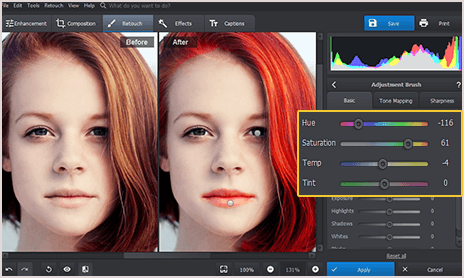
Crop for a Better Portrait Composition
If there’s something wrong with global photo composition, try cropping your portrait. Choose a suitable grid overlay - the Golden Ratio, the Golden Spiral, the Rule of Thirds etc. - to add a sense of depth, guide the viewer’s attention, or cut away unnecessary details. Don’t forget to adjust the aspect ratio for the device you’re going to use to showcase your portrait - 16:9 TV set, 4:3 iPad or Facebook cover.
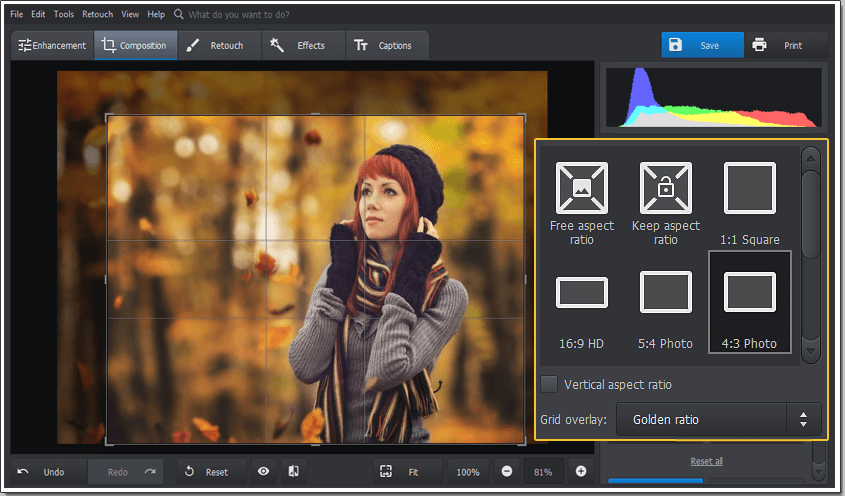
Red-Eye Removal
Using the portrait retouching software, mask skin imperfections like dimples, freckles, bags under eyes or wrinkles. For example, the Red Eye Removal will come in handy if you need to erase a spooky glare caused by a camera flash placed too close to the subject’s face. Place the brush over the red pupil and the program will automatically restore its natural color.
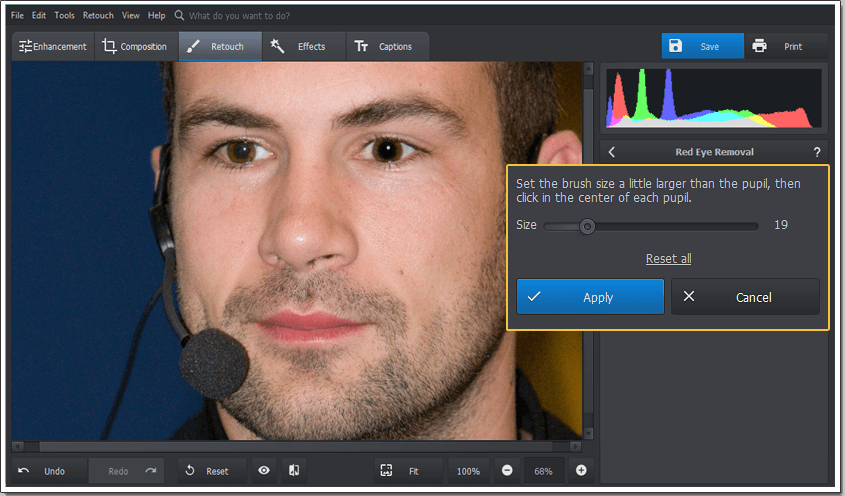
Change Background
Even if you’ve taken precautions during your photography session, you still can be photobombed. Instead of removing these unwanted objects step-by-step, change the whole background! Select the object you want to stay (no more cumbersome selections, a single click is worth of tedious outlining), mark the existing background and choose a new setting from the program library or your own collection.
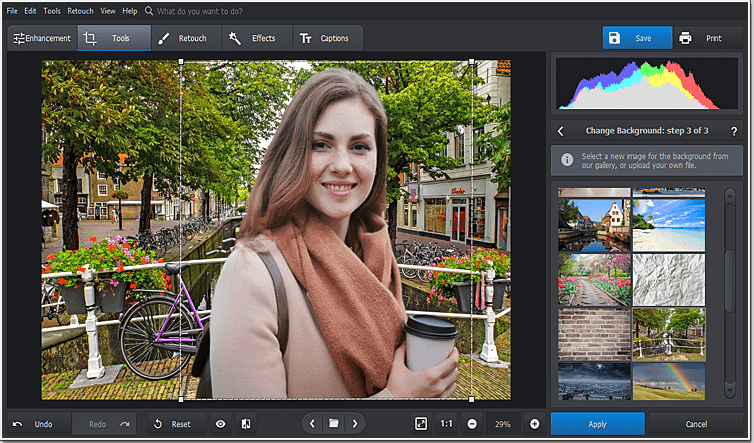
Adjust Sharpness
Perhaps you’ve chosen the wrong lens, held a camera incorrectly or put too much trust in stabilization, and your photo came unfocused. Don’t worry, you can still adjust its sharpness. The Amount setting controls the intensity of your adjustment. The Radius setting will make the objects’ edges neat and clear. The Threshold degree prevents taking out small imperfections alongside major details.
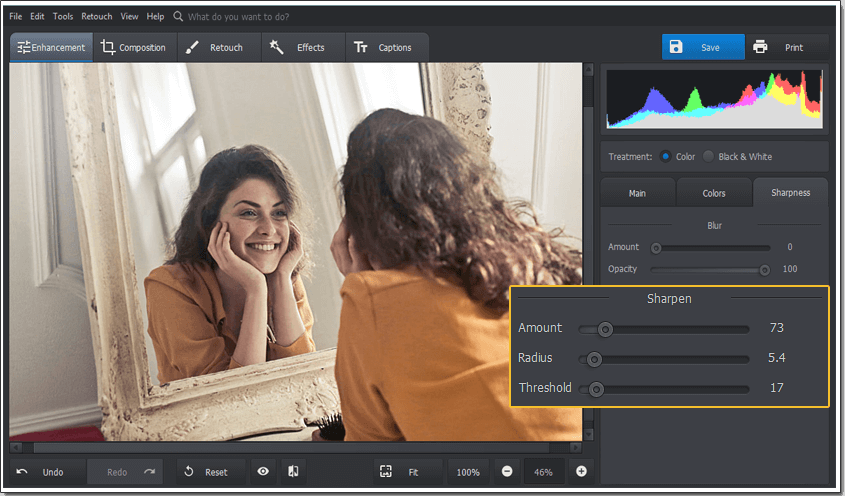
Add Creative Blur
Think a blurry photo is always a failure? Use blur for creative purposes - draw the viewer’s attention to the main subject or create a dynamic background. The Radial Filter is a perfect choice for blurring only one part of your image. Outline the human figure and apply the Blur effect outside the chosen area. Changing the Amount setting, you can create a busy background or make it completely smudged.
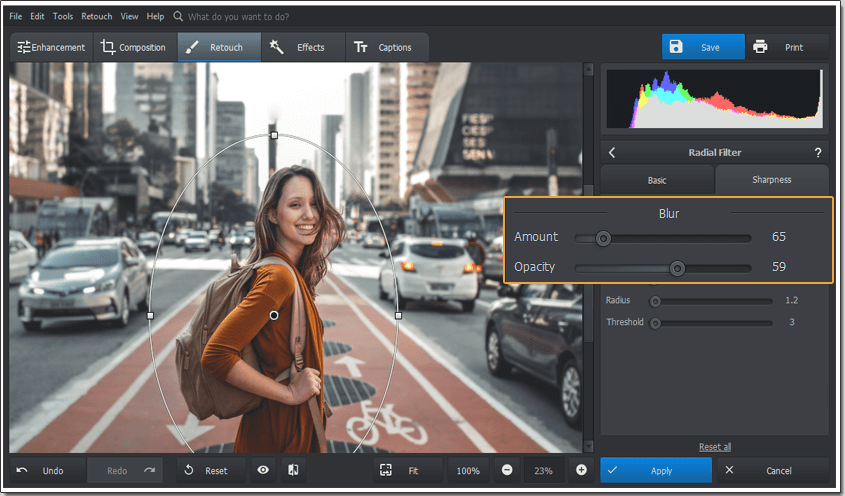
Play with Artistic Filters
How to stylize your portrait pictures? Play with different photo filters in this portrait photo editing software! There’s a wide selection of Vintage, Toning, Lighting and Movie effects, as well Quick enhancements and Photography films. The shot you took can travel back in time with vintage and retro effects, get a more stylish look with different lighting or imitate the atmosphere of a popular movie.
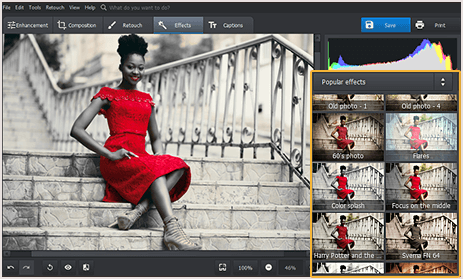
Like to take selfies and edit photos on the go? Then take a look at mobile and online editors. For example, Fotor lets you enhance pictures directly in your browser. If you prefer using a smartphone for portrait photo editing, then check out the AirBrush app for iOS and Android. It offers lots of features - face sculpting, photo effects and filters.
PhotoWorks portrait enhancer guarantees you the best image editing experience since this software offers a powerful toolkit but is extremely easy to use. Even if you’re a newbie in the world of portrait photography, you’ll be able to salvage your ruined shots and achieve a flawless result in a couple of clicks!

