Change Facial Expression to Set the Right Mood
Captured a great photo but your face doesn't show how you really feel? Wondering how to swap the expression on your face digitally? The ability to modify facial expressions in photos without reshooting can be quite handy in such cases. Luckily, you can adjust them during the post-processing stage to help achieve the desired vibe in your image.
We'll guide you through the process of swapping expressions step by step. To do so, we'll be using PhotoWorks, a feature-rich software with emotion-changing capabilities and a user-friendly interface. You can quickly master this program and use it for various editing tasks, whether you’re an experienced photographer or a complete beginner. And if you want to explore all the options available, you’ll also find some online services and desktop applications here. Let's get started!
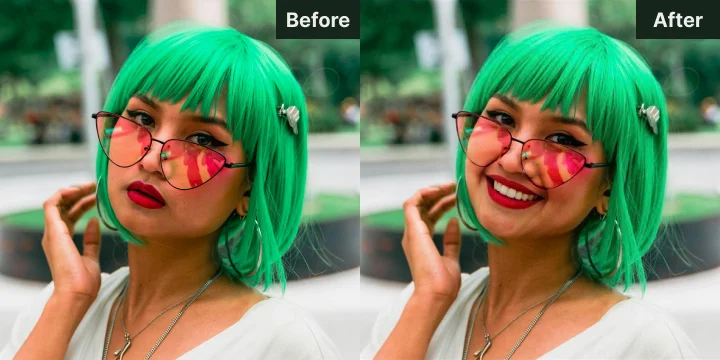
Change the mood on your face in a breeze
What Facial Expressions Can You Apply?
With photo editing software, you can add a wide range of emotions to images. Here’s what you can recreate:
1. Happiness
A wide smile and bright eyes – these are the signature elements of this positive expression. Easily change the frown in the image to a happy face. This is great for photos taken at parties, anniversaries, and other fun events.
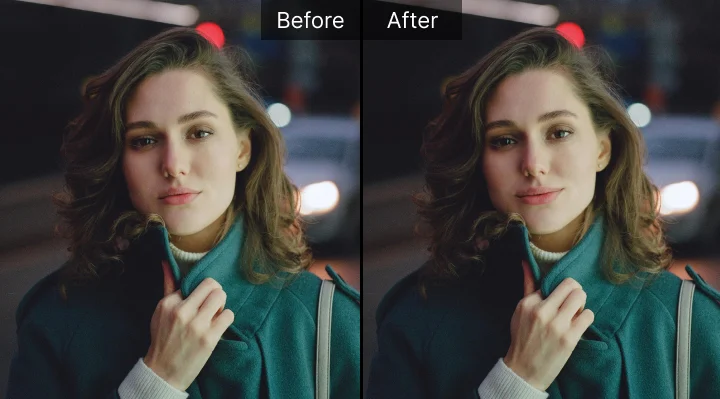
A happy person
2. Anger
Lowered eyebrows, narrowed eyes, and tightened lips show anger. Anger is suited for pictures of protest marches, theatrical performances, or intense emotional scenes in artistic photography.
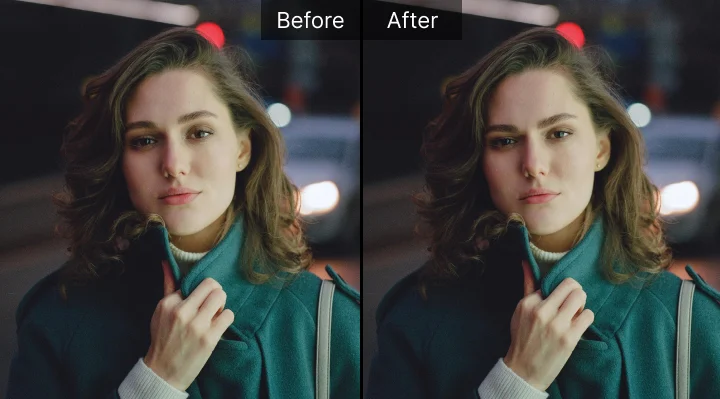
An angry person
3. Sadness
Downturned mouth corners, slightly lowered eyebrows, softened eye gaze – all these express sadness. Can be used in documentary photography and to capture moments of loss, reflection, or empathy.
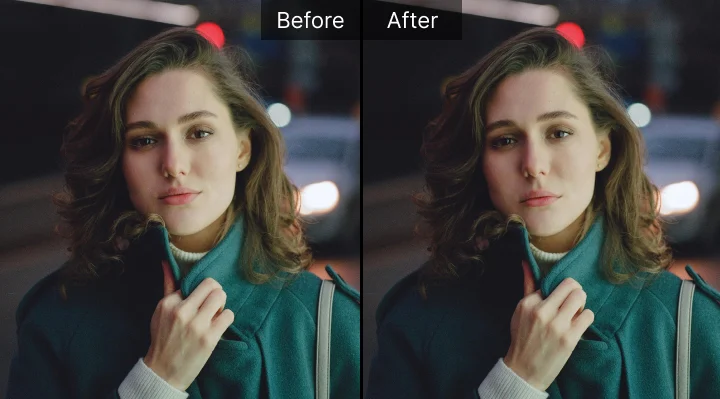
A sad person
4. Annoyance
Annoyed facial expression is often accompanied by a slight frown, raised eyebrows, or a discontent look. It can work in candid or humorous photos to show everyday annoying moments.
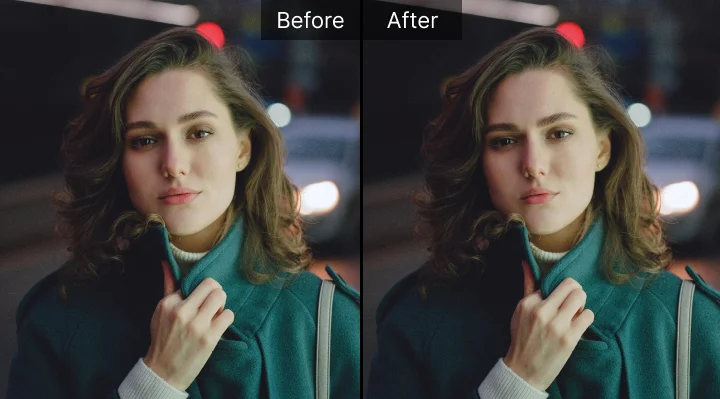
An annoyed person
5. Astonishment
This emotion is shown by wide-opened eyes and raised eyebrows to simulate surprise or disbelief. Great for showing reactions to the unexpected moments or first-time experiences of something extraordinary.
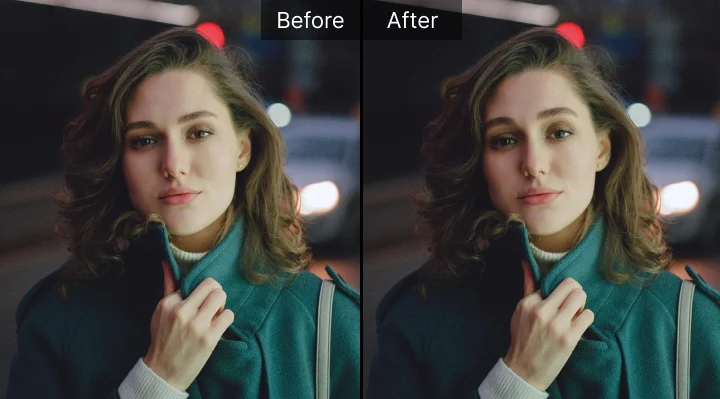
An astonished person
How to Change Facial Expressions - 5 Ways
Prefer using the popular but quite tricky Photoshop? Or opt for image editors that are easier to use? Let's find out which tool for changing facial expressions is perfect for you. Here are 5 ways how you can swap face emotions:
Way 1. Change Facial Expressions with PhotoWorks
Are you looking for a feature-rich yet easy-to-use editing software to modify facial expressions on your Windows or Mac computer? Opt for PhotoWorks. With this tool, you can just click once and the editor's AI will apply a new emotion to your face. Sounds good? Сlick the button below to grab a copy of the program, and follow the guide.
Step 1. Choose the Face Sculpt Feature
Load an image with someone’s face in the program. Switch to the Retouch tab and pick the face sculpting option. It doesn’t matter how many faces are on the image – you can modify them together or separately.
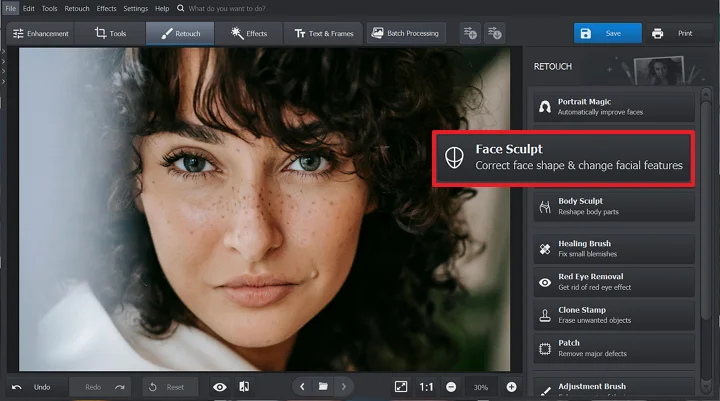
Your portrait before changing facial expression
Step 2. Apply a New Emotion
Pick the facial expression that works well with your picture mood and click on the preset to apply in no time. You can also adjust the intensity of the emotion with sliders in the Custom Settings tab.
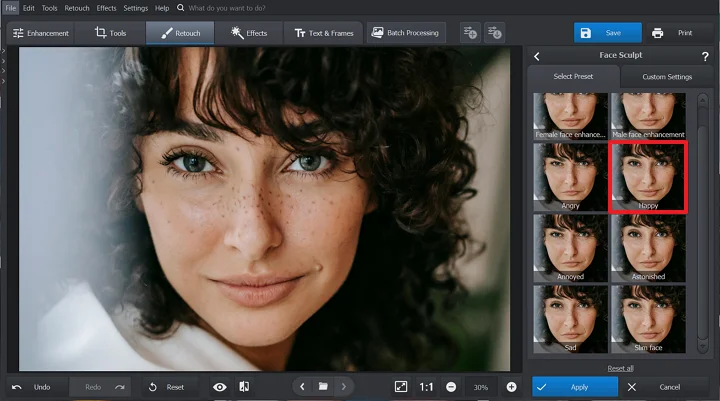
One click and you are happy now
Way 2. Do Emotion Changing in Photoshop
If you don’t mind the challenges of mastering the program and a costly subscription, check out Photoshop. This famous and feature-packed tool can help you create almost anything, including changing facial expressions with a built-in AI service - Adobe Sensei. Here’s how you can do it:
Step 1. Select the Face-Aware Liquify Tool
Open your portrait in Photoshop. Go to Filter > Liquify... to open the face-changing tool. If there is more than one face in the image, select the one you want to change first on the right-side panel.
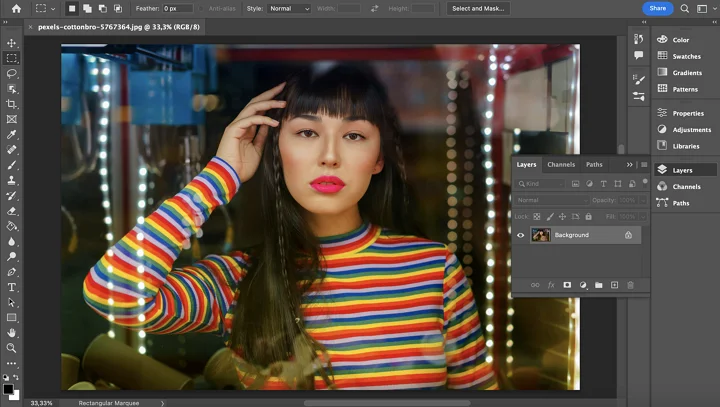
Here’s the face before any adjustments
Step 2. Change Your Facial Expression
Use the sliders to automatically adjust the size, height, width, and other aspects of the eyes, mouth, nose, and overall face shape. Alternatively, you can also make these adjustments manually. Simply click and drag directly on facial features using the Face tool in the toolbar on the left.
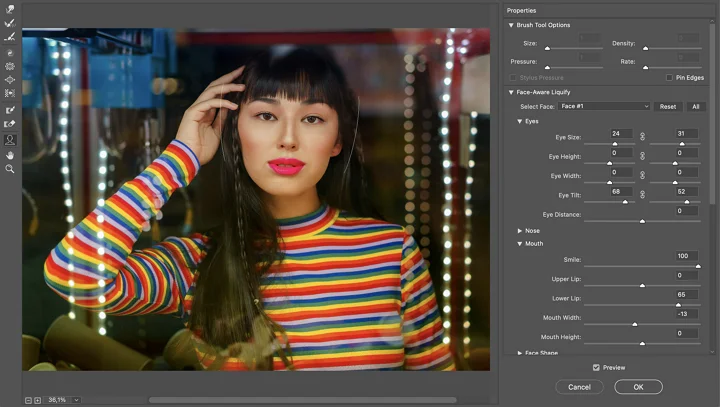
The final result of your perfect facial expression
Way 3. Use GIMP to Adjust Facial Expression
Would you like to have almost all of the tools that you have in Photoshop, but for free? GIMP is for you. Its interface may seem too complicated for newbies without a proper guide, so follow the steps below to avoid confusion.
Step 1. Select the Face
Open a photo in GIMP and use the Rectangle Select Tool to mark the face.
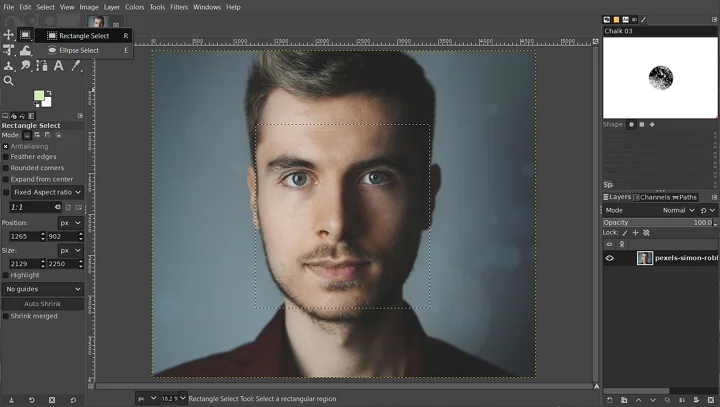
Load a picture with as many faces as you want
Step 2. Adjust Facial Features
Go to Tools > Transform Tools > Warp Transform and zoom in on the area. Select the Move Pixels option and click & drag the corners of the mouth to make it happy or sad. Switch to the Grow Area or Shrink Area options to make the eyes bigger or smaller.
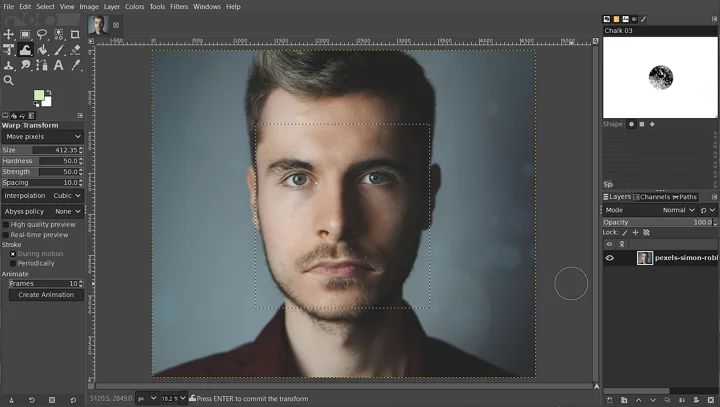
Tweak facial features to change the emotion
Way 4. Try Online Tools to Swap Emotions
Don't want to install a new app on your device because you’re running out of space? Take a look at Media.io. Besides being an image and video editor, converter, and compressor, this web-based tool also has an option to change facial expressions. Its main drawbacks are the lack of available emotions and the need for a subscription to download your results.
Step 1. Upload Your Photo
Visit the official website and select the picture you want to edit. Then pick a happy or sad emotion and click Start to process.
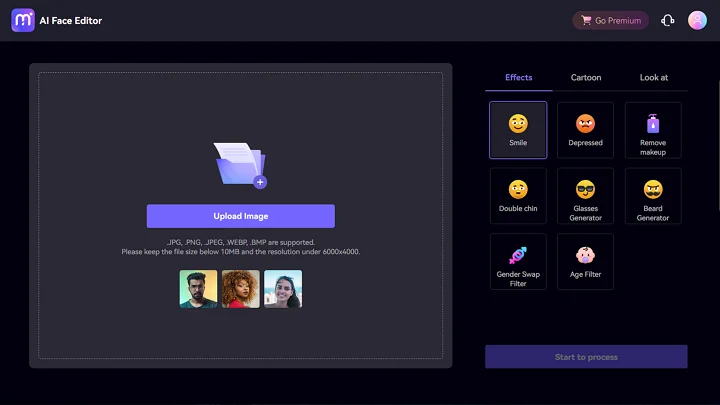
Pick the effect you want to apply
Step 2. Save Your Picture with a New Facial Expression
The built-in AI technology instantly swaps the emotion on your face. Preview the result and download it to your device.
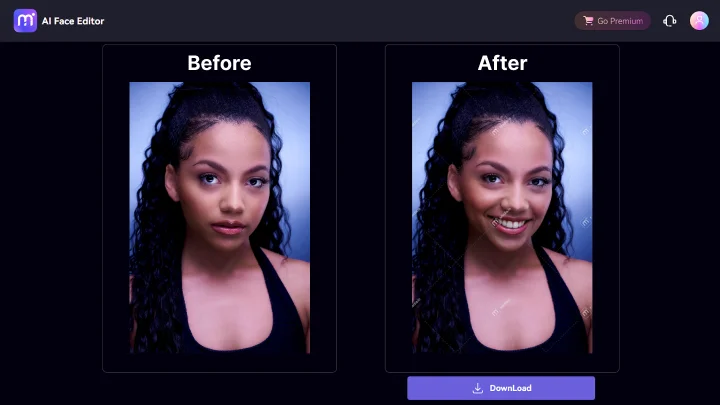
Save your edits as a picture or an animated GIF
Way 5. Use Mobile Apps to Alter Expressions on Faces
Prefer editing pictures on the go using your smartphone? Use FaceApp. With this application, you can enhance your portrait, change your age, and apply different emotions. Unfortunately, some of the features are available only in the Pro version. If you still want to try it out, here’s how you can change facial expressions on your iPhone or Android smartphone:
Step 1. Install the App
Get FaceApp on Google Play or AppStore and run it. Add a photo from your phone’s gallery into the app.
Step 2. Change Your Mood
Look for the Smile tool. Here you have four smile options or one upset one to apply. To recreate other emotions, switch to the Reshape tool and modify the eye size, drag mouth corners up & down, and make brows curved manually.
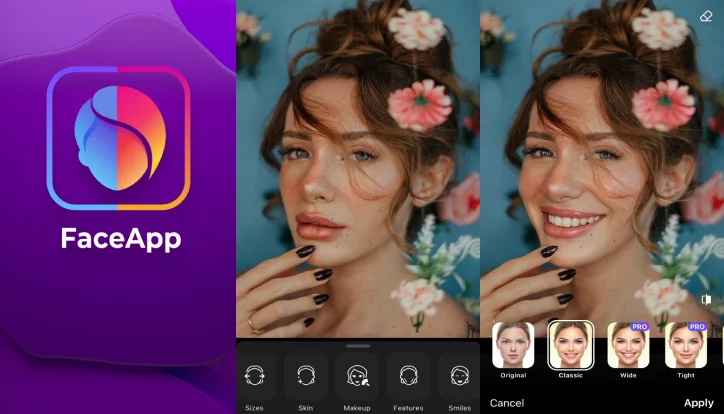
Get yourself a Hollywood smile in a click
Conclusion
So, these are the 5 ways to change facial expressions in photographs. Whether you want to display happiness, anger, sadness, annoyance, or astonishment, the step-by-step guides above can help you achieve the desired effect. Each tool (PhotoWorks, Photoshop, GIMP, Media.io, FaceApp) has its own benefits and drawbacks. But if you still can’t decide what to pick, consider PhotoWorks. It is an easy-to-use editor for Windows and Mac with powerful AI capabilities and a rich feature set. Just click the button below and try changing facial expressions instantly, saving time and effort compared to other programs.
Need to Change Facial Expressions in Photos?
Use a powerful image editor to set the right mood instantly!

