How to Add a Date and Time Stamp to a Photo Already Taken
Want to achieve a retro photo effect by time stamping your pictures? Or just want to remember when your image was taken but forgot to turn on the camera date settings? You’re on the right page then! We'll show you how to add time stamps to photos step by step using PhotoWorks. It's a smart date and time stamp editor that will help you date dozens of pictures in mere minutes. The software is full-featured, comes with a free trial, and is very intuitive.
We will go over some other easy ways as well. Whether you want to learn how to add timestamps to photos on iPhone, Android, Mac, or Windows, you’ll find a fitting tool below. Now let’s get started!
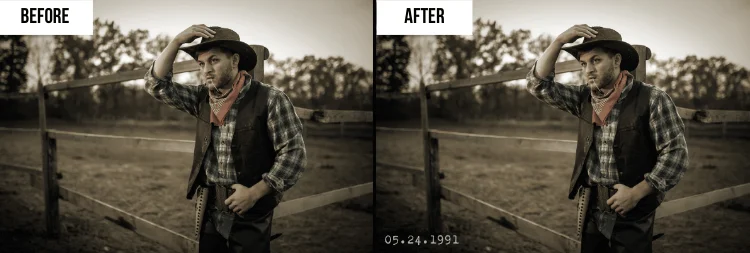
Give your image the 90s vibes with a date stamp
Add Timestamps to Photos While Shooting
If you want to take shots with date or time stamps, you should open the menu in your camera and change the shooting settings. For example, on Samsung cameras, you can include stamps in your pictures using the watermark feature. As for mobile devices, it depends on the smartphone—some might require a dedicated app to capture the time stamp on photos. They often let you add location data, custom text, and logos as well.

How to timestamp a photo by changing camera settings
Set Custom Formats for Date Stamps
Let’s see how to add timestamps to photos already taken and personalize them to match the style of your pictures. For example, a futuristic font or neon colors might stand out in a romantic photo of a married couple. A classic or calligraphic style works better for such pictures. On the other hand, there are lots of retro fonts out there that can help you give your images a vintage feel. Besides, the date format itself varies in different countries, so it’s better to add date stamps to photos using the format your target audience is used to.

Stylize date stamps to complement a photo
Apply Date Stamps to Multiple Photos
Need to insert a picture date and time stamp in several images at once? Then you should use software that offers a batch processing mode. For instance, PhotoWorks has a datestamp batch stamper—it lets you type the data, choose the placement, and customize the text style for a group of photos. This might be especially useful if you want to process multiple shots from a particular event or a vacation.
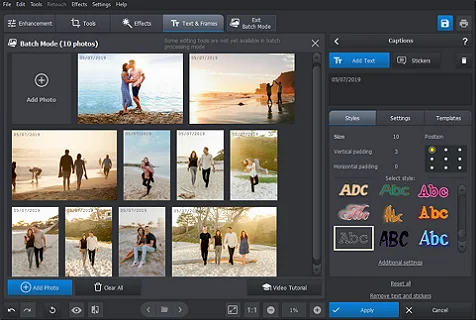
Don’t waste an extra minute–process all your pictures together
How to Edit the Date on a Photo or Remove It Completely
Want to keep a picture with a datestamp for yourself but post it without any data on it? You can easily erase it in PhotoWorks. There are several ways to do it: using the Healing Brush tool, removing it with Patch or Clone Stamp, or simply cropping the image. For more details, read this article on how to remove date stamp from pictures already taken.
So, can you change the time stamp on a photo? You might need to get dedicated software or apps that can access and modify the metadata of an image. If you want to use a photo editor for his job, you won’t be able to correct the data with it. But once you delete a date or time stamp, you can add a new one to the photo. This method also lets you personalize the style and position of the time stamp. Check out the tutorial below and you’ll get it done in no time.
How to Add a Date & Time Stamp to Photos: Detailed Walkthrough
You don’t need any overly complex programs or previous experience in typography to put a date stamp on pictures. Just follow the steps below, and you will be able to mark a whole series of photos at once:
Step 1. Download PhotoWorks on Your Computer
Click the button below to download PhotoWorks. Follow the setup instructions to install the software on your PC or Mac. When the installation process is complete, run the software.
Once on the startup screen, switch to the Batch Processing mode to launch the datestamp batch stamper. Import the whole series of pictures you want to put a date on.
Step 2. Add the Date and Time Stamp
Switch to the Text & Frames tab and pick the Text tool. Type in the date your photos were taken in the empty field. Choose a pre-designed text style for your caption in Styles.
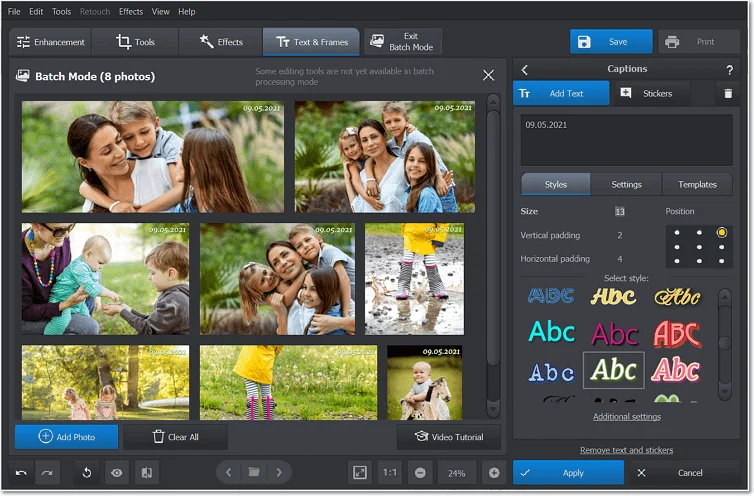
Customize your date stamp
Step 3. Pick the Layout and Style
If you want to customize your caption, go to Settings. Here, you can change its font and color, adjust its opacity and angle, and even add an outline or a shadow to it. You can also change the position of the date or time stamp.
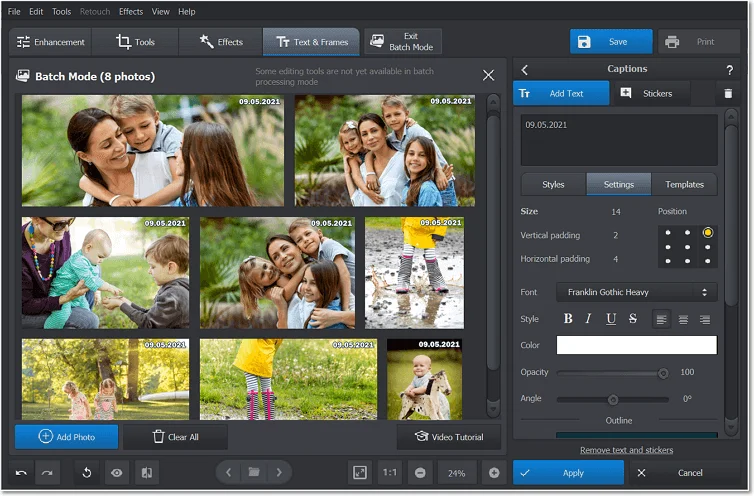
Make your date stamp look the way you want
Step 4. Save the Edited Pictures
If you are fully satisfied with the result, hit the Save button to export your edited pictures for printing or posting online.
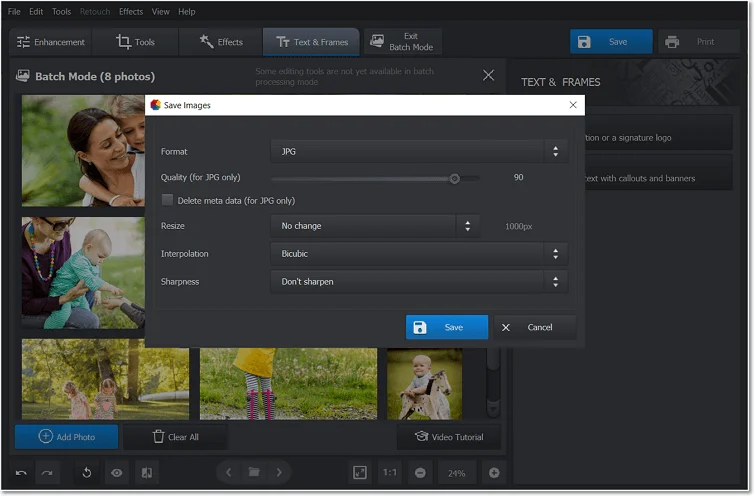
Export your edited photos
Found the Batch Processing feature helpful? Well, you can use it for much more than to add a date and time stamp. Learn all its capabilities and get some helpful tips in our video guide:
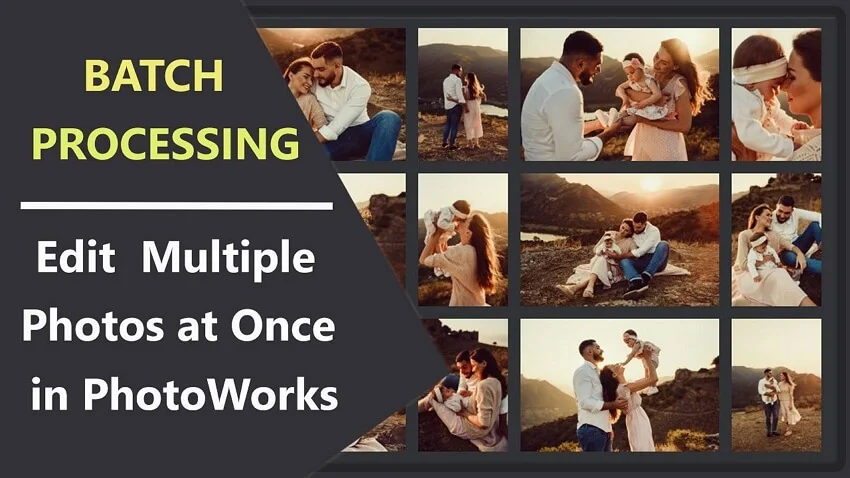
As you can see, the batch stamper will help you save a lot of time on editing a group of pictures. But apart from this feature, PhotoWorks has a lot of options for enhancing a single image. It lets you apply 3D LUTs for color correction, tweak the tones using RGB curves, insert stickers, rotate photos, and more. These features are definitely worth a try!
Alternative Ways to Add a Date & Time Stamp to JPEG Photos
Think that PhotoWorks isn’t your best option for some reason? Not a problem, considering that we have some more alternatives of nice image editors for you to check out. Let’s take a look at a few go-to programs for desktop, mobile, and online photo editing.
Use Timestamp Photo Editors on Windows / Mac
Want to add a date stamp to photos on a computer for free? Do that with the multifunctional FastStone Image Viewer. The software is compatible with operating systems from Windows 98 to Windows 10. But if you need to know how to add a timestamp to photos already taken on Mac, this is not the option for you. Instead, we suggest getting the LR/Mogrify plugin for Lightroom. You can use it on any computer that has Lightroom installed. Apart from putting the date stamp on your pic, LR/Mogrify 2 will help you enhance your picture, add inner and outer borders, and watermark your image.
Put a Timestamp with iOS / Android / Online Image Editors
To timestamp photos on the go, you can use your smartphone—just make sure it’s powerful enough and has a large screen. If you’re interested in how to add a timestamp to photos already taken on an iPhone, simply get DateStamper. It’s a suitable option not just for mobile editing but also for timestamping pictures on an iPad.
Don’t have an iOS device? Here’s how to add a timestamp to photos already taken on Android. Download Add Text and Timestamp on Gallery Photo from Google Play. Then pick a picture, select the desired time stamp style, and personalize it to your liking.
If you don’t want to install extra programs or apps on your device, don’t worry. There’s an online tool for such a case, too—it’s called Visual Watermark. This is an easy-to-use web-based photo processor that will help you add time stamps to photos in an instant. On the website, you’ll also find tools for cropping images, converting them into other formats like JPG and PNG, etc. Just make sure you have a stable Internet connection to edit your photos with no hassle.
Comparison Table
We’ve gone through easy steps to add a time stamp to photos and popular solutions for different OSs and devices. Now, let’s sum things up and see which option works better for you.
| Software | Ease of use | Text styles | Additional features |
Compatibility |
|---|---|---|---|---|
| PhotoWorks | 90+ | Windows, macOS | ||
| FastStone Image Viewer | Windows | |||
| LR/Mogrify 2 | Windows, macOS | |||
| DateStamper | 50+ | iOS | ||
| Visual Watermark | 12+ | Online |
Conclusion
Now you know 6 different ways of how to time stamp a photo. Choose the one that suits you best, follow the link to the editor’s website, and get started. In case you like PhotoWorks but still have your doubts, start a free trial and discover this software’s capabilities for yourself. Either way, we hope this guide was helpful for you!
Frequently Asked Questions
Can I add a timestamp to a photo while shooting?
Yes, you can do it using various methods. Many mobile devices and cameras allow you to insert date and time stamps directly in their settings. Alternatively, you can add a timestamp to your pictures afterward with the help of the program you prefer.
How to add a timestamp to photos already taken in Photoshop?
Launch Adobe Photoshop and open the needed file. You can do it either through the File menu or by dragging and dropping it to the startup screen. Next, hit the text tool on the toolbar and type the date and time you need. Customize the font, size, and positioning. When done, go to the File menu, click on Save As, and export the edited image.
What’s the best way to add timestamps to photos on Windows?
If you prefer processing pictures on a PC, you can use PhotoWorks to insert time or date stamps. There are dozens of customizable text styles to match any photograph. You can also add borders, apply over 200 trendy filters, change the background, and improve the overall quality of your image.
Can I add a timestamp to a photo online for free?
Yes, many web-based programs let you do it. For example, Visual Watermark is a dedicated tool that is very easy to use. You can also try a graphic design platform like Canva to add a timestamp to a photo online. However, such services might put your privacy at risk. Plus, you can face some issues while processing your pics if the Internet connection is poor.
How to add a timestamp to photos already taken in Lightroom?
To insert time or date in Adobe Lightroom, you need to get a plugin called LR/Mogrify 2. This tool allows you to easily add timestamps, watermarks, and borders to your pictures.


