Speed Up Color Transferring Using Color Sync
You find a photo with the perfect color tone and want your own image to look the same. But trying to match colors between pictures manually may take forever and the result still doesn’t look right. Adjusting brightness, tone, contrast, saturation… It all quickly turns into an exhausting process. Editing portraits, landscapes, or content for social media, we've all been there. Getting a consistent look across photos can be time-consuming and frustrating.
There’s good news! PhotoWorks offers a simple, fast solution with its Color Sync feature – just copy the color scheme from one photo to another in a few clicks. The built-in color match AI effect recreates tones and style of the reference photo automatically. PhotoWorks delivers professional results right away.


Before and after: how one color tweak changes the whole vibe
In this article, we’ll show you how to use image color transfer step by step. You'll learn how to apply styles with a couple of clicks, and adjust the result to your liking. You'll also see how to make editing faster by working with multiple images at once. Finally, you'll find instructions on how to change the color of a particular item in a photo. Let’s get started!
Step-by-Step Guide to Matching Colors Between Photos
Editing photos manually to achieve the same visual style between pictures is not only slow and tiring, it’s also unnecessary. With PhotoWorks, you can use the AI image style transfer feature called Color Sync to apply a consistent look across your images.
Step 1. Download PhotoWorks
Start by downloading PhotoWorks. It is available for Windows and macOS. It’s lightweight and quick to install.
Step 2. Upload Your Image
Add the photo you want to edit. Click Open Photo or simply drag the file into the workspace.
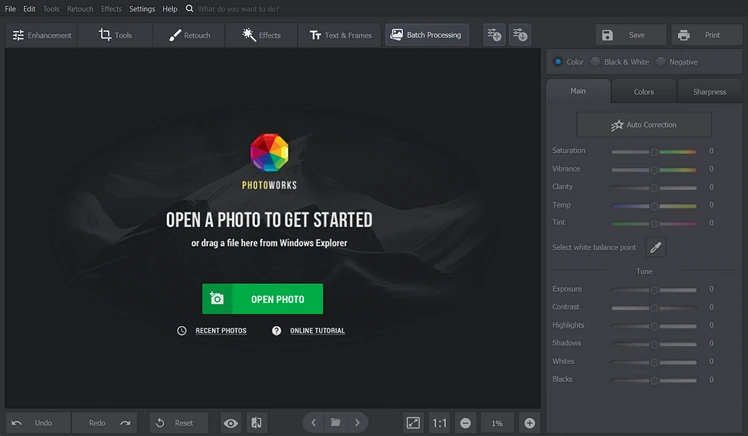
Select the image that will get a new look
Step 3. Go to the "Effects" Tab and Select Color Sync
Once your image is loaded, open the Effects tab on the top panel, then select Color Sync from the list.
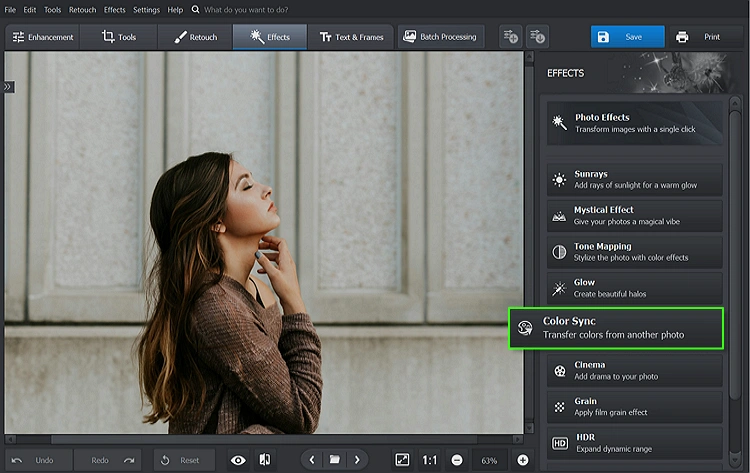
After uploading your image, click Color Sync to transform the look
Step 4. Choose a Reference Photo and Adjust the Settings
Now choose the photo whose color style you want to copy. PhotoWorks will automatically analyze and apply AI color grading to replicate the tones and mood. You can fine-tune the intensity, shading, saturation and more to get the best match.
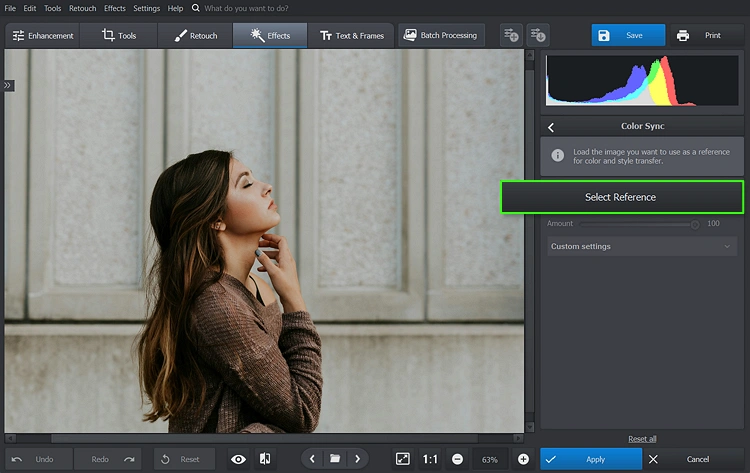
Match colors with AI like a pro
Step 5. Save Your Picture
When you’re satisfied with the result, click “Save” to export your photo in a format you need. Tip: use Ctrl+S to save your masterpiece — it’s the quickest way! The photo is ready to shine, so share it with friends or post it to socials — let the likes roll in!
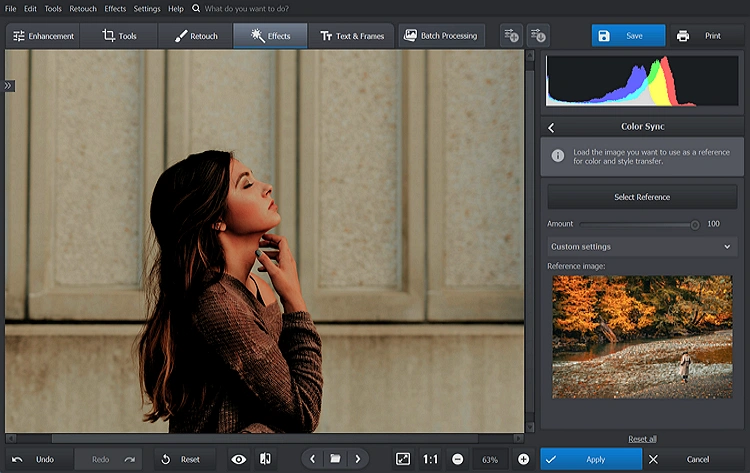
Export your image and get ready to share the magic
PhotoWorks makes it effortless to copy the look of any photo. Just pick a reference photo and let the AI handle the rest.
Explore All the Ways to Transfer Colors and Styles
with PhotoWorks
Let’s explore the different ways how intelligent tools make the process fast and accurate in the program.
Match the Mood of Any Photo with AI Color Match
PhotoWorks uses a smart color match AI feature called Color Sync to analyze the color palette of a reference image and apply it to your photo. All while keeping the original details sharp and untouched.
This feature helps maintain visual harmony without complex editing. This is especially helpful when editing portraits, where you want to change the vibe without losing skin texture, natural tones, or its shine.


Recreate Any Visual Style with Color Transfer
Need to recreate a specific visual style? From vintage film looks to modern editorial styles, PhotoWorks lets you transform your image to match any aesthetic.
With the style transfer AI tool you can bring that aesthetic into your own photo. It doesn’t just copy color — it mimics contrast, lighting and overall tone. The result? A new image that looks like it belongs in the same set as the original.


Preserve Consistent Color Style in Every Photo
Once you’ve found a look you like, it’s easy to keep that style across your entire photo collection. With PhotoWorks, you can apply AI color match to other images in just a few clicks.
No need to start from scratch each time. This makes it ideal for batch-editing sessions where you want all your photos to share the same color tone and atmosphere.


How to Edit and Change the Color of a Particular Item in a Photo
Sometimes you need to change the color tone not of an entire photo, but of one specific object. Maybe it’s a red dress that looks out of place, or a yellow car in a scene that should feel more neutral. With PhotoWorks, you can easily recolor individual items using precise tools that are both powerful and easy to use.
The program offers two main ways to change the color of an object. The first is fully automatic: simply select the color you want to modify, and PhotoWorks will find it in the picture and adjust it with sliders for hue, saturation, and brightness. This method works great when the color appears only in the object you want to change. It's a form of localized color transfer, letting you target exact tones without affecting the rest of the image.
For more control, especially when dealing with complex scenes, use the Adjustment Brush in the Retouch tab. Just paint over the area you want to edit, then choose a new color from the picker or enter custom values. This way, you can target only the object — like changing a pair of jeans from beige to black without affecting anything else. Unlike general AI style transfer tools that alter the whole image, this feature gives you full creative freedom over specific elements.
Once done, save the edited image in popular formats like JPEG or PNG. For more detailed steps and tips check out the full guide on how to change the color of an object in a picture.
FAQ on Transferring Colors
What is image color transfer and how does it work?
Image color transfer is a technique that allows you to copy the color tone and mood from one photo and apply it to another. PhotoWorks uses such AI technology to analyze the reference image and match its colors automatically. This lets you create a consistent visual style across multiple images — no manual tweaking required.
Is there an online tool for image color transfer?
Yes, there are tools allowing you to perform image color transfer online. But many of them have limits on file size or require uploading your photos to external servers. Local desktop software keeps your files private and edits happen faster without relying on internet access — making it a more secure and efficient option.
Can I try image color transfer for free?
Yes, there are several online free tools you can try without paying. These often let you test basic features, but may come with limitations like watermarks or lower export quality. If you’ve tried image color transferring online with free tools before, you’ll notice that desktop programs, such as PhotoWorks, give better results without uploading your photos to a server.
How do I choose the best reference photo for color transfer?
For best results, pick a reference image that closely matches the mood and lighting of your target photo. The more similar the scenes are, the better the color transfer between images will look. Avoid using overly stylized or heavily edited references unless you're aiming for a dramatic effect.
Is PhotoWorks suitable for professional photo editing?
Absolutely. PhotoWorks is well-suited for professional use. It offers a wide range of advanced features including fast and reliable image color transfer. This software offers a user-friendly, intuitive way to match tones — making it a great addition to both casual and professional editing setups.
Can I use color transfer on different types of photos?
Yes! This method works great with different kinds of photos — portraits, landscapes, product images, and more. You can even combine this workflow with other tools in PhotoWorks to sharpen, retouch, or enhance your shots further. In the end, you get a consistent visual style without spending hours on each image. Perfect for anyone who values both quality and efficiency.


