How to Batch Edit Photos in No Time
Even slight enhancements of a photo might take a while. And what if you have thousands of images waiting to be edited? Do you have time to go over all the photos individually? Hardly. This is where batch processing comes in handy. With this useful feature, you can improve many pictures at once. But don’t rush ordering Photoshop and the likes of it for the batch processing feature. We have to warn you - some of the most popular programs’ mass editing workflow is not particularly user-friendly.
Luckily, there is no need to turn to overly complex softwares to edit multiple photos at once. There is an easier way and it’s offered by PhotoWorks. This intelligent photo editor is not only equipped with the batch processing feature. It also boasts a content-aware AI, which makes post-production both quick and efficient. With this software, you can enhance your images both automatically and manually. If you go with the automatic approach, the software will analyze all the pictures in the batch and fix them according to their flaws. If you opt for manual editing, you’ll gain access to an advanced image enhancement toolkit. Let’s have a closer look at how you can apply edits to multiple photos at once with PhotoWorks.
PhotoWorks’ Mass Photo Editing Capabilities:
- Automatically enhance images
- Fix color balance, adjust HSL
- Fine-tune colors and tone with Curves
- Correct your pics’ dynamic range
- Sharpen or blur your images
- Render your pictures black and white
- Apply 200+ filters, 3D LUTs, HDR effects
- Add a dark or light vignette
- Design and apply a watermark
- Add unified captions and date stamps
What’s great about PhotoWorks’ batch processing feature, is that it allows you to preview all the edits live. This way you’ll see all the changes instantly and have full control over editing. Want to learn how to employ this nifty feature to fix your flawed images? Then let’s dive into the process of editing multiple photos at once.
How to Edit Many Photos at Once in Batch Image Editing Software
Step 1. Download PhotoWorks
For starters, you need to download PhotoWorks. Follow the wizard and install the software on your PC or Mac.
Step 2. Import Multiple Photos
Once you open PhotoWorks, hit the Batch Processing button. Then, add the photos you want to enhance.
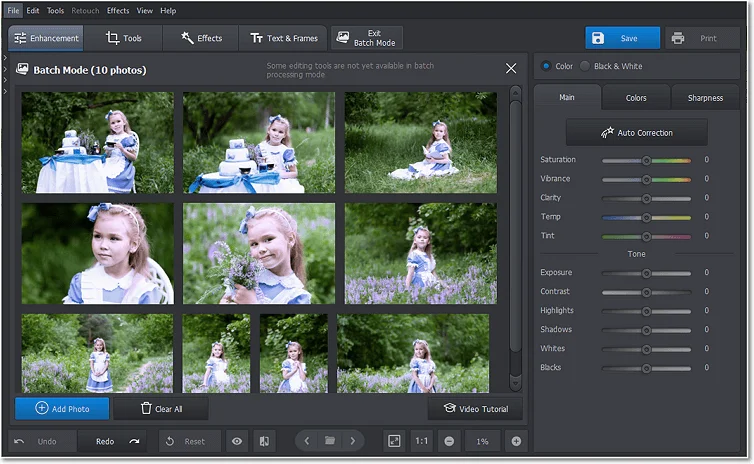
You can delete individual pictures from the batch if needed
Step 3. Auto Correct Your Images
To fix the most obvious flaws of your images, click the Auto Correction button. The software’s AI will come up with the best solution for each picture individually.
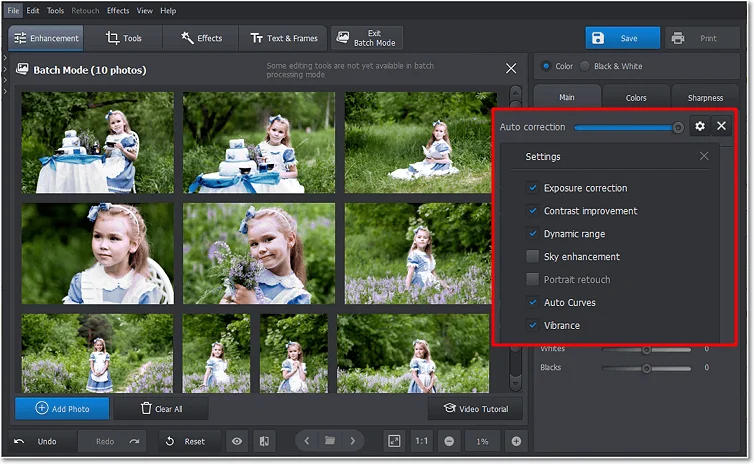
Change the effect intensity by dragging the slider
Step 4. Fix Color Balance
Switch to the Colors tab and drag HSL sliders to make your images more vibrant. If you know your way around fine-tuning color, then move to the Tools tab and pick Curves. Experiment with various channels to improve your photos’ look.
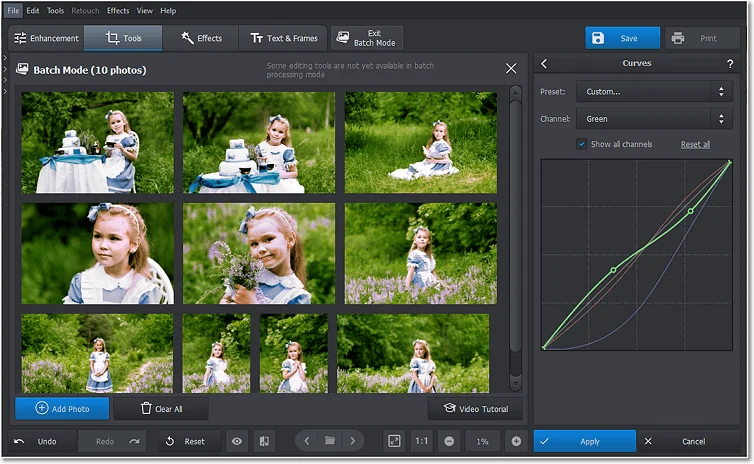
Apply new color settings to multiple photos
Step 5. Save Your Improved Images
Once you’re done, hit the Save button. Decide on the format and size of your photos, then save them all at once with one click.
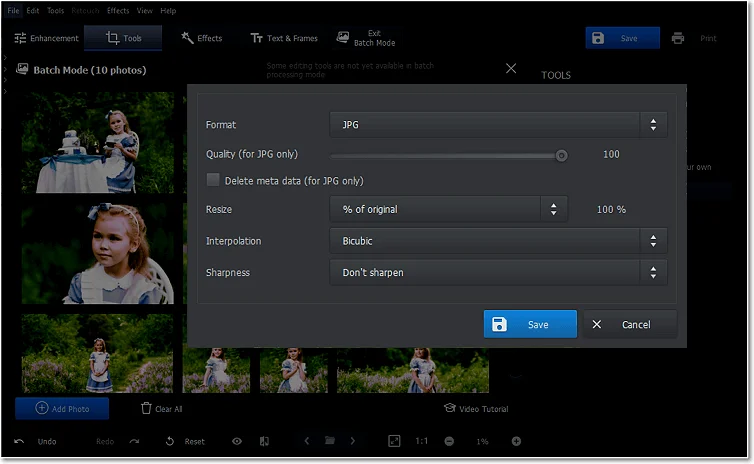
Now you know an easy way of editing mass amounts of photos
So you see, it only took you a few minutes in PhotoWorks to make your images look more polished. Thanks to this automatic photo editor, you now have a lot more free time on your hands to improve your skills as a photographer or book more gigs.
More Multiple Photo Editing Techniques
Did you know that you could go much further in batch processing than just color and dynamic range correction? Well, PhotoWorks gives you a variety of other options to change your images for the better. Let’s have a look at how else this smart software can up your game as a photographer or photo retoucher.
Use Filters to Change the Mood
Enjoy tons of built-in effects. Change the feel of all the photos in the batch by applying an artistic filter. Go with a vintage look, add some magic with lighting effects, create eye-catching Color Splash images, or imitate an old photographic film. Want to alter the colors of your images? Go with cool 3D LUT presets that can give your pics an autumn vibe or turn them into a still shot from a movie. Make your images crisp and pronounced with HRD effects.
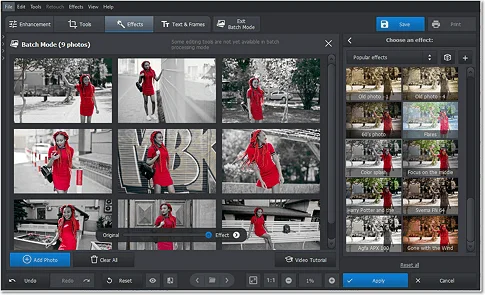
Protect Your Copyright
Don’t let anyone use your pictures without your permission - make a watermark for photos. Brand a batch of images in a single click. Create a logo design using PhotoWorks’ library or stickers and text styles, save it as a template, then just apply it to all your images. Create as many watermark templates as you like, then save them. Your watermark templates will retain their style and position on the photo.
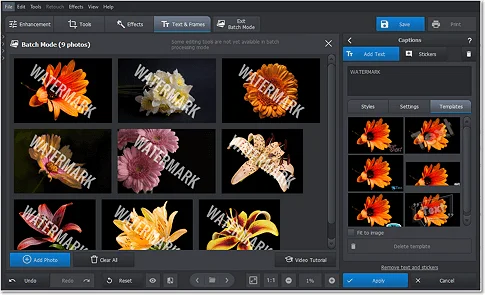
Add Text and Date Stamps
Want to add captions to images? Easy-peasy! Just type in the text, choose a design for it - either from premade styles or come up with your own - then apply it to all the images in the batch. Love old-school date stamps? Add them, too. Create a stylish design, assign a spot on the picture, then click once to make your date stamp appear on all your pics.
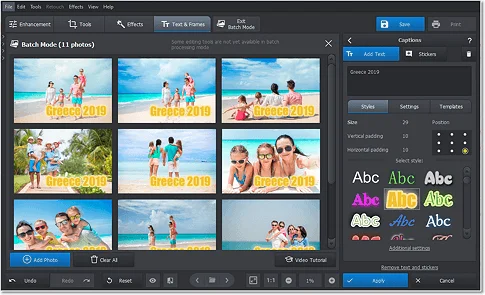
Resize Your Images at Once
Are your image files so big that your hard drive is about to burst? Then deal with this problem in a click. When saving your improved images, set a new size for them. Go with a percentage of an original size or resize your photos by width or height. Alternatively, go with the longest of the shortest side. You can also set a new format for the images - for instance, turn all the PNG files into JPEGs.
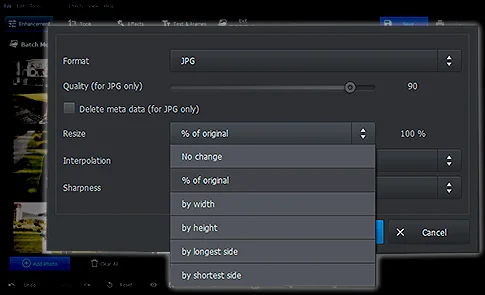
Rotate Images in 1 Click
Modern cameras and smartphones use orientation sensors to detect how the photo should be oriented. Sometimes they fail to sense it correctly, causing photos to be saved wrongly rotated. Rotating images one by one is a time-consuming task. With PhotoWorks, you can do it with just one click. Simply upload as many photos as you need, go to the Tools tab and use Rotate to turn them to 90° in one go.
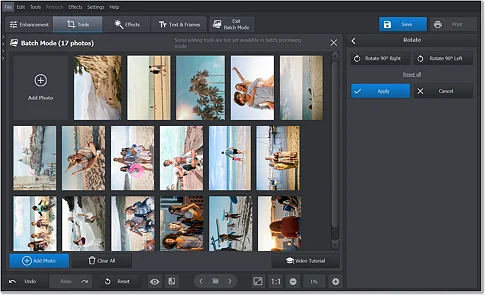
Fine-Tune Tones and Colors
Whether you want to add subtle enhancements or dramatic transformations to your photos, use Curves to achieve professional-quality results. Correct exposure problems, contrast imbalances, or even camera limitations with pinpoint accuracy. Simply go to the Tools tab and select Curves to achieve the mood and depth you want. Adjust the graph to tweak highlights, midtones, and shadows.
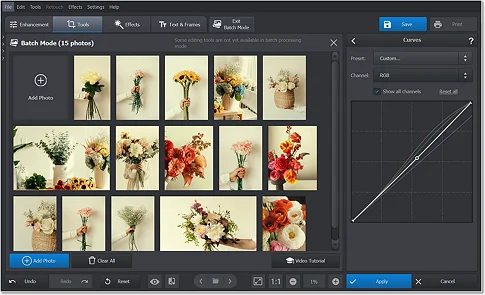
Now there is no need to toil for hours improving your pics. With PhotoWorks, you can edit multiple images at once automatically and manually - fix their color and dynamic range, apply filters and 3D LUTs, and brand them. What’s more, you’ll be able to watch every change applied live. If you want to try other ways to mass edit your photos, then make sure to check out tutorials on how to batch process photos in Photoshop, Lightroom, and LunaPic. Whichever you choose, you will definitely save yourself a lot of time on editing - time that you’ll be able to spend a lot more productively.
FAQ about PhotoWorks - Batch Photo Editor
- How can I edit photos in bulk at once?
- What is a batch photo editor?
- What is the app that edits multiple photos at once?
- What file formats does this batch photo editor support?
- How can I edit multiple pictures at once on Windows PC?
- Сan I edit multiple pictures at once on macOS?
- What is the process of editing multiple pictures at once using one setting?
- How do I enhance multiple pictures at once?
- Can I add a custom copyright watermark to all of my images?
- Can I apply one filter to multiple photos in one go?
You can use the bulk processing feature in your batch photo editor. Just upload your images, choose the desired editing tool, and apply those changes to all selected photos at once.
A batch photo editor is a useful tool that lets you change multiple photos at once instead of editing them individually. This way, you can save time and maintain consistency across your photos.
One of the apps that can edit several pictures in one go is PhotoWorks. With its batch processing feature, you can apply adjustments, filters, and other edits to a group of images simultaneously..
PhotoWorks supports a wide range of file formats commonly used in photography and image editing. These include the popular JPEG and PNG formats, as well as RAW files from over 450 camera models.
Get yourself PhotoWorks. This software is compatible with Windows 7, 8, 10, 11 and comes with a handy batch mode. Simply install the editor on your PC, upload your photos, and apply the effects you need in one go.
Of course! For editing multiple photos simultaneously on your Mac, you can install PhotoWorks. Simply grab a copy of a program from the official website. Then load as many pictures as you need, and process all of them at once in a few clicks.
The process involves selecting the group of images you want to edit and choosing the specific adjustment (for example, color correction). Then you apply that setting to all selected photos simultaneously to create a uniform look and save time.
To improve a number of photos in one go, run PhotoWorks, and open Batch Mode, and load your photos. Use the Auto Correction button to fix exposure, contrast, and vibrance, as well as retouch portraits. The software will apply all these enhancements to all of the images at the same time.
Yes, you can! Simply load your pictures into PhotoWorks batch mode, go to the Text & Frames tab, and select Watermark. Adjust the font, angle, opacity, and other settings to fully customize your watermark.
Click here to find out more about adding customized text and watermarks
Sure! Just use PhotoWorks and its built-in collection of 200+ photo effects and 3D LUTs. Turn a bunch of images into a cinematic shot, give them a vintage look, or add a mystical vibe with a single click.

