How to Add Stickers to Photos - a Simple Guide
Sometimes even a perfect picture lacks something - you just know it. If you are looking for a way to polish your photo, look no further than PhotoWorks. Add stickers - funny, lovely, cute - to your photos using the software’s lively feature. Spice up your pictures with captions written on banners, plaques, or clouds. Learn how to put stickers on pictures in just four simple steps with PhotoWorks. But in case you want to venture even further, we'll tell you how to decorate your images with stickers using other software and applications. Let's dive in!

Look how lively can a picture become once you add a sticker
Step 1. Download and Run PhotoWorks
Load the installation file to your computer and follow the setup instructions. Launch the photo editing software and open the picture that calls for some improvement.
Step 2. Put a Sticker on Your Photo
Move to the Captions tab, then switch to Stickers. Browse through the styles to find the sticker that will go with your picture - a dialogue cloud, a heart, or an arrow. Apply it with a single mouse click.
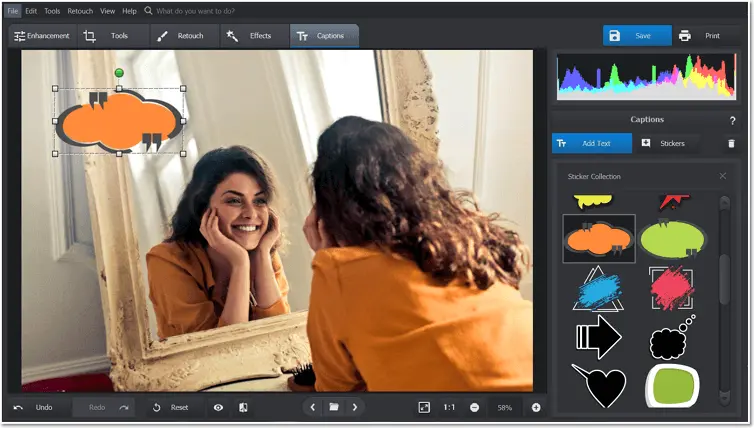
Choose a sticker from the library and apply it
Step 3. Make the Sticker Talk
Move the sticker around the picture to find a perfect spot, resize, and rotate it if you like. Then add and edit a caption to make it alive. Let your picture say what’s on its mind!
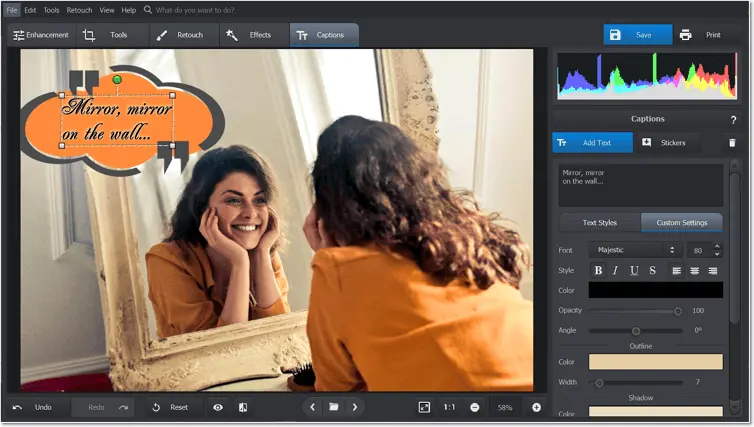
Adjust the sticker and add a caption
If you already have a design in mind and even on your hard drive, PhotoWorks will help you, too. Just use the Image Overlay feature to slap on whatever picture you want atop your original image.
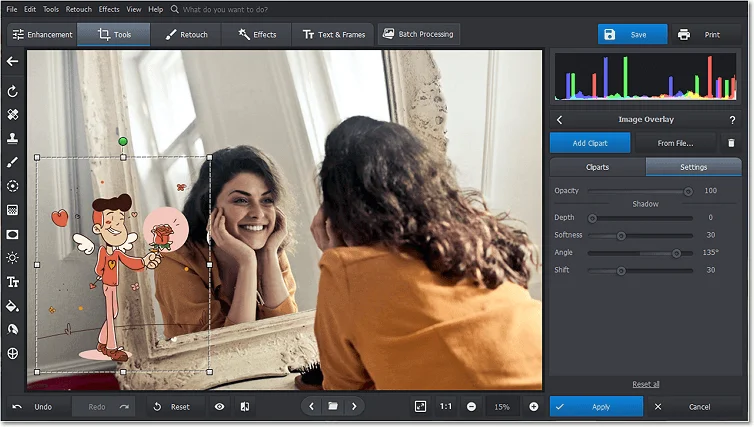
Add even more personality to your pic with a DIY sticker
Want to make the picture even funnier? Make a cool-looking face swap!
Step 4. Save Your Cool Creation
Save your picture in a number of formats, be it for a social media post, printing, etc. Pick the needed size, change the resolution of your edited photo, or add some sharpness to it.
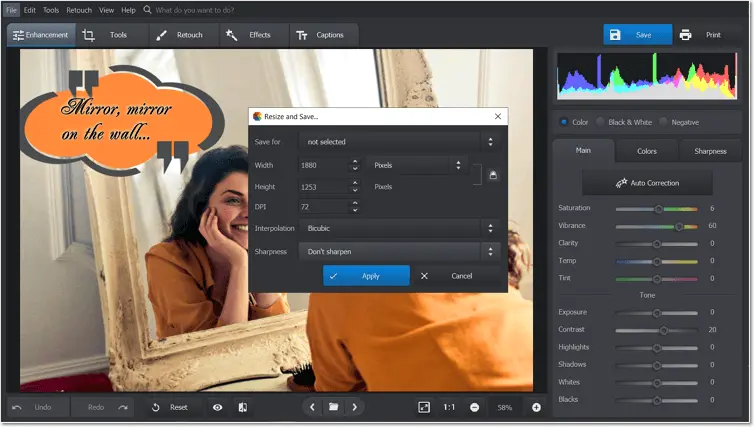
Save your picture in a suitable format
Whether you need text background or want to add a creative touch to your image, inserting stickers will help you do it. There are a bunch of cool stickers within the Image Overlay feature. Let’s take a moment and see what PhotoWorks’ collection has to offer.
Best Sticker Packs for Photos
When deciding on a program for inserting stickers, it’s essential to choose the one that not only has this feature but also provides you with an extensive pack of stickers. And PhotoWorks offers plenty of them! You can choose from various types, from standard to funky ones. These are some of the best sticker packs you can use in the software:
Romance Sticker Pack

When love is in the air, highlight it with a heart-shaped sticker
Need a sticker pack for wedding photos or a couple photoshoot? Here it is! You can find a wide range of commonly used symbols of love in this pack. There are numerous heart-shaped graphics, Cupid’s arrows, a kiss emoji, and wedding-related stickers like rings and a cute pigeon couple.
Festive Pack of Stickers

Festive stickers won’t let you forget the atmosphere of the special days
Have some celebrations coming? Then get ready with a festive sticker pack. It lets you reflect the cheerful atmosphere of a special occasion, be it Christmas or a birthday. This pack includes fireworks, Christmas decorations, and even Venetian masks.
All-Purpose Sticker Pack

These stickers are equally good for killing selfies and professional photos
If you want stickers that suit any picture perfectly, then give the all-purpose pack a go. Here, you can find dozens of arrows designed in different styles. It also offers like and dislike emojis, ornaments, infinity symbols, and so on.
FAQ on Adding Stickers to Photos
- How to add stickers to photos on PC?
- How do I add an emoji to a photo?
- Can I turn photos to stickers?
- How do I add a logo to a photo?
- What app lets you add stickers to pictures?
All you need to do is load your image, choose a desired sticker, and change its position and size.
Either insert one as a sticker using a photo editor or create a text caption with the emojis from your smartphone’s keyboard.
First, open your image in PhotoWorks and pick the Change Background tool. Then make the unwanted area transparent with the automatic tool and save it as a PNG file. You can also load your photo to add your new sticker to it right away.
You can upload a logo as a sticker or clipart. Just put it on top of a picture, reposition it, and adjust its size and opacity.
To put a sticker on your image in an instant, you can use PhotoWorks. The photo editor comes with a huge collection of sticker packs and lets you load or make custom stickers yourself. From speech bubbles to sophisticated illustrations, you’ll find them all in this software.
What Else You Can Do with PhotoWorks
Well, who knew that the result of adding stickers to photos on Mac and Windows could be so funny? But this feature is just the tip of an impressively effective photo editing iceberg. PhotoWorks is equipped with a variety of easy and powerful tools that will take your pictures to a new artistic level. Curious? Let’s have a look at some of them.
Cut and Sew Together
Ever wondered how to make a photo montage? Want to create a single stunning picture from an array of mediocre ones? Then become a visual tailor with PhotoWorks. Cut, overlay, rearrange, and stitch pictures together to create an extraordinary image. Here is a picture of you hanging from a cliff! And here is a shot of you shaking hands with Elvis! Try your hand at photo montage to express your visionary style and cause some artistic mischief.
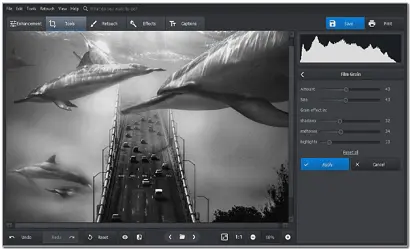
Deflaw Your Pictures
Forgot to deactivate the date stamp option on your camera and ended up with irritating figures in some of your best shots? There's no need to crop your pictures or strain your eyes trying to paint the figures over. PhotoWorks has a simple solution. Just remember those four words - Healing Brush and Clone Stamp. Remove date stamps from a photo with these easy-to-use tools.
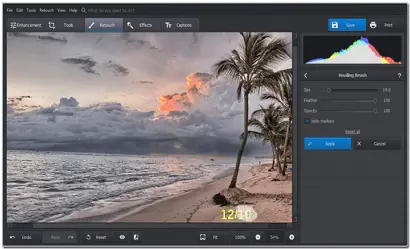
Defy Limits of Perception
Want to know how photo artists achieve a dreamlike effect in their pictures? It’s not that difficult. Blurring - a regretfully underrated feature - is the key. Use it to add depth to your pictures or achieve a surreal effect. With PhotoWorks you can blur a picture to hide unwanted elements or highlight the subject of the shot. Try creating art out of ordinary! Need to achieve a completely different effect and get rid of the extra blur? Discover how to unblur a picture with ease.
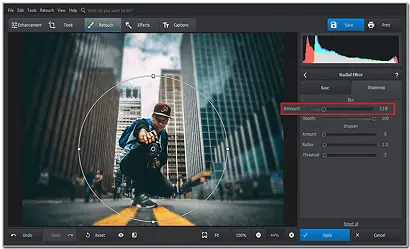
How to Put Stickers on Pictures: Other Cool Ways
If you can’t - or won’t - download any new softwares to your PC or Mac, then consider adding stickers to photos online. The popular web application Canva is more than up to the task. This service offers a myriad of options that can grace your images in a snap. The sad thing, however, is that the more eye-catching stickers are only available in the paid version.
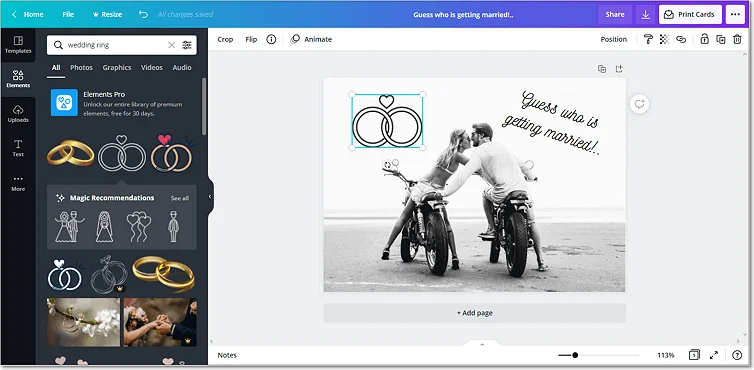
Canva lets you create greeting cards, posters, and invitations using stickers
In case you are constantly glued to your phone - no shame in that - then you are in luck. There are tons of mobile applications that allow you to add stickers to photos.
For starters, iPhone users can employ Picsart Photo & Video Editor. This intuitive application comes equipped with dozens of various stickers and even allows you to create your own designs. If you prefer Android-based phones, then consider going with Add Emoji Stickers - Pics Editor & Photo Maker. The functionality of this application is fully in its name. With it, you can decorate your images with popular emojis - purely for the laughs.
Wish to add a funny, cute, or talkative sticker to the picture you plan to share on Instagram? Do it using the social media’s own stickers feature. Just a few taps or clicks - and your images will gain personality.
And that’s it. Now you know how to put stickers on photos in a handful of easy ways. Some only require your phone, others need easy photo editors. But one thing these ways have in common is that they all require a pinch of inspiration, a teaspoon of good humor, and just a few moments of your time to make your images bright and memorable.

