How to Create a Bokeh Effect: All You Need to Know
Saw some good shots with blurry highlights in the background and want to make similar pictures? Then read this guide to learn more about bokeh photography. We’ll talk about the effect in general and share tips for taking photos with out-of-focus highlights.
If you already have an image that you’d like to make more eye-catching, check out a step-by-step tutorial. You will find out how to add bokeh to a photo using PhotoWorks, an aesthetic photo maker. This software is a good solution for those who seek simplicity and advanced functionality. In this guide, you’ll also discover a couple of alternative ways to create a bokeh effect: desktop programs, mobile apps, and online photo editors.


Make your photos pop with the bokeh effect
Before we get into the tutorial, let’s talk about all the ins and outs of bokeh. Below, you'll find out how this technique works and when you should use it to spice up your shots.
What is a Bokeh Effect
The term “bokeh” refers to specular highlights that are not in focus. There are various shapes of bokeh in photos, such as circles and pentagons. Their appearance depends directly on the type of lens you use - it’s the element that renders these light reflections. However, this is not the only way to achieve this effect - you can apply a bokeh filter in a photo editor as well.
Out-of-focus highlights are a secret ingredient in many photography genres, but creating bokeh in portraits is the most popular way to use this technique. It allows you to add softness to your picture and draw focus to the main object - the model. You might also find the bokeh effect in photography genres like landscape, travel, and macro photography. But no matter the genre, you can always use this as a photography trick to distract the viewer from an unpleasant background.
When to Apply Bokeh
Let’s see some situations in which you might consider using a bokeh effect:
To highlight intricate details
In macro photography, the bokeh effect is used to blur distracting backgrounds so that the textures, patterns, and fine features of the main subject stand out.
This is especially useful when taking pictures of small objects such as flowers or insects, where the background can otherwise become a distraction.


To emphasize the subject
Bokeh is widely used in portrait photography. It helps draw the viewer's attention to the person being photographed, making them stand out against a smooth, aesthetically pleasing background.
This technique is especially effective in close-up portraits to flatter the subject and give the photo a sense of intimacy.


To create artistic light effects
Bokeh is an absolute game-changer in nighttime photography, where it can transform background lights into beautiful, soft orbs.
This effect is often used in urban settings to create a dreamy, magical atmosphere, especially when shooting cityscapes or holiday lights.


How to Take Bokeh Photos on a Camera or Smartphone
Now that you know more about this artistic effect, let’s move on to a brief how-to. This is how to do bokeh photography without relying on any post-production:
- Mind the distance. For a bokeh photo effect, it’s better to increase the distance between the background and the object you want to capture. If you can’t do that, simply approach the object.
- Adjust the aperture. You also need to change the camera settings to take a bokeh picture. To maximize bokeh, you should set the aperture to its widest.
- Set the shutter speed. When creating bokeh, lighting also needs to be considered. By adjusting the shutter speed on your camera, you’ll change the amount of light that goes through the lens.
- Shoot with the right lens. You don’t need to buy a whole new camera, but for shooting photos with a bokeh effect, you have to use the right lens. For instance, the 85mm f/1.4 lens is recommended for taking bokeh portraits. Also, a lens with a long focal length can help create the blur for the bokeh effect.
- Use a reflective backdrop. Another trick you can try is using a reflective backdrop or aluminum foil. If you’re going to use aluminum foil, we recommend you crumble it up a little - it will make the light “bounce.”
How to Add Bokeh to a Photo in Post-Production
In case you’ve already taken a picture and want to give it an artistic mood, then create bokeh using a handy program like PhotoWorks. This is an all-round photo editor that lets you easily blur the background and create out-of-focus highlights in your images. Let’s see how you can add a bokeh effect to your photos on your computer:
Step 1. Install PhotoWorks
First, download and run the installation file. Then follow the setup instructions and launch the bokeh effect software.
Step 2. Select the Background
Now, click Open Photo to load the file you need. Go to the Tools tab and select the Blur Background feature. Then use the Object and Background brushes to paint over the background and foreground.
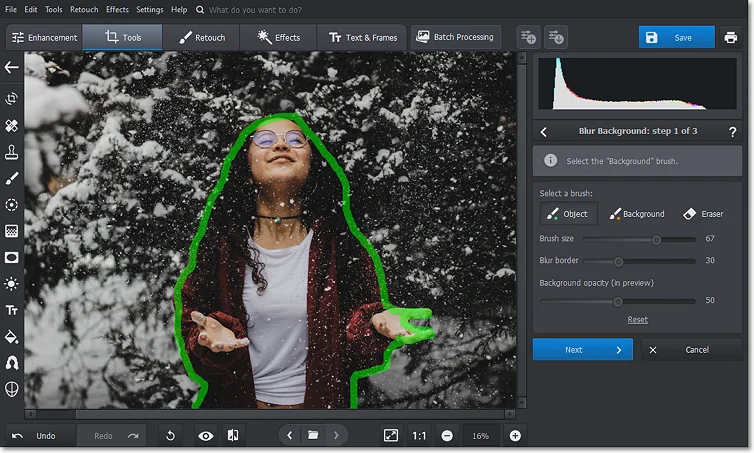
Select the background and foreground areas
Step 3. Add the Bokeh Effect
You can adjust Blur Amount, Opacity, and Extend Edge by dragging the sliders. When done, hit the Apply button.
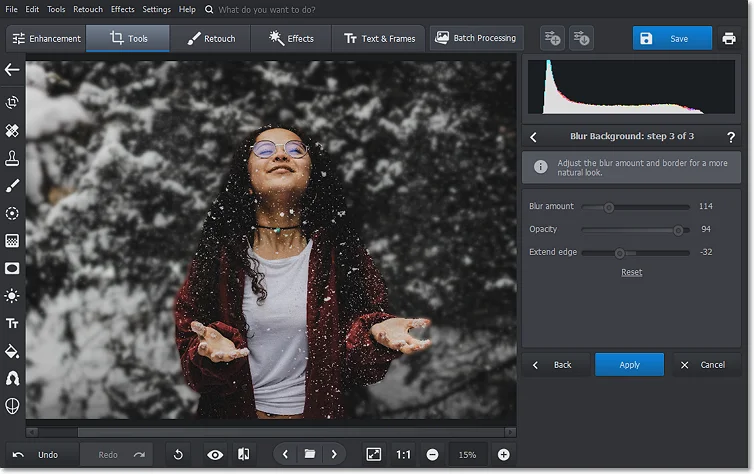
Make the background blurry
For adding bokeh in PhotoWorks, you can also use a filter. Open the Effects tab, select Photo Effects, and choose Side Illumination from the Lighting effects. Then set the bokeh intensity and click Apply.
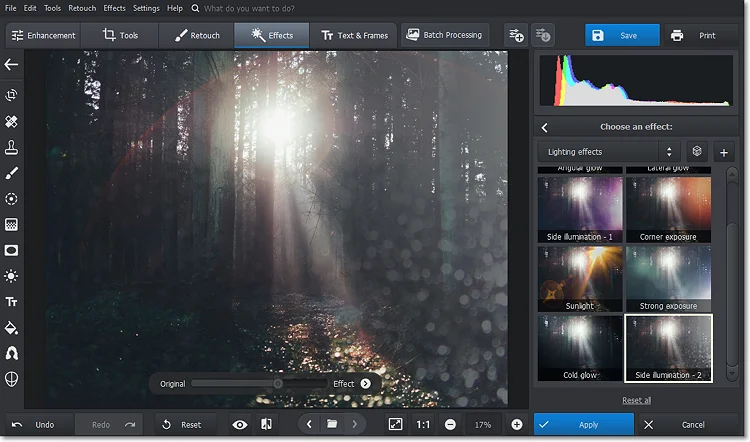
Add highlights in one click
Step 4. Save the Picture
When you’re done, export the image by clicking Save.
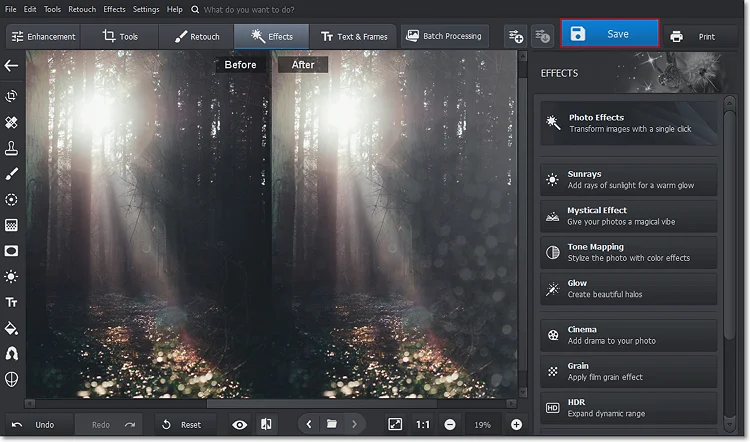
Here’s the final result!
This is it! Wasn’t this bokeh photo tutorial quite simple? Then try out some other nifty tools in PhotoWorks - they'll help you elevate the look of your shots in a moment. You can change the background color of an image, add a custom backdrop, and make the background transparent. It also allows you to effortlessly create a double-exposure effect and superimpose pictures. PhotoWorks also serves as photo restoration software - there are features for erasing defects, restoring colors, vignetting, and more. If you like to experiment with your home decor, don’t hesitate to make a poster from a photo in this easy-to-use program.
How to Add Bokeh Effect to a Photo: Other Ways
Want to play around with some other programs as well? Then check out these alternative ways to apply such an effect.
Use Bokeh Software on Your Smartphone
If you prefer mobile apps, you can download Bokeh Photo to your iPhone or iPad. It has a collection of effects, such as Spark, Halo, Dazzle, etc. Just select a filter, adjust its placement and size, and you're done. To add bokeh to a photo on Android, use Bokeh Camera Effects. In this app, you can add stickers, insert text captions, and adjust settings like exposure or temperature.
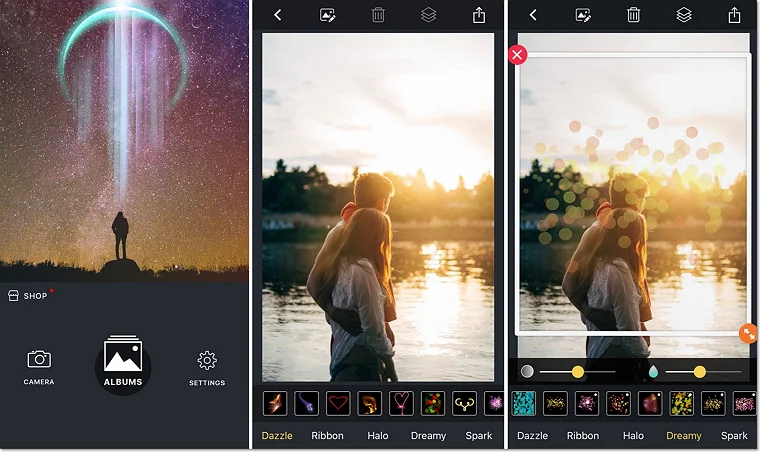
Add bokeh on the fly using a mobile app
Add a Photo Bokeh Effect on Windows/Mac
For pro-grade bokeh photography, you might like Adobe Photoshop. It offers more customization options and is more suitable for experienced users editing pictures on a daily basis. If you’re looking for a program that beginners can use with no hassle, give Pixlr a try. This program is available for desktop users, but it also has a web-based version. Another online service you can use to edit your photos without installing any bokeh effect software is Kapwing. But you need to make sure the Internet works correctly - some users have complained that all their work disappears when the connection cuts out.
How to Add Bokeh to a Photo: Wrapping Up
So, what is bokeh in photography like? There’s nothing complicated about this - you either make the background blurry or apply a filter. You just need to pick a suitable photo editor that feels right for you. We’ve shown you how to use bokeh filters and blur out the background in your images with PhotoWorks, a desktop photo editor for newbies and pros. We also introduced several alternative options for creating this dreamy effect on a mobile device, computer, and online. So, install the desired program and get started with your creative experiments today!

