How to Brighten a Picture - 5 Methods to Fix Underexposure
Took a great shot but it came out too dark? Subjects are hardly seen and the scene is ruined. These problems are common of smartphone cameras and photos made in low-light conditions. Fortunately, you can correct these oopsies using special software. No, you won't have to figgle with complex Photoshop setting. We know how to lighten photos in a much easier way! In this guide, we'll tell you how to fix an underexposed picture with PhotoWorks, an easy-to-use image editor. But before that, you'll learn what causes photos to come out darkish and how to avoid it while shooting. Shall we?
- Method 1. Use auto lighting correction
- Method 2. Brighten up a photo manually
- Method 3. Play with Shadows & Blacks
- Method 4. Lighten a photo with the Graduated Filter
- Method 5. Change the color luminance
What's an Underexposed or Dark Photo?
Ideally, your image should be neither too light nor too dark. A perfect shot has a good balance of highlights and shadows, as well as the right level of contrast. If the digital camera has not recorded enough light and your photo is too dark, you won't clearly see the subject and details will be hidden in the shadows. For example, the person in an underexposed picture can completely fade into the wall they're standing against. To better understand whether your picture is too dark, you should get familiar with the histogram.
The histogram is a chart depicting the tonal range of the chosen image. It goes from 100% black on the left side to 100% white on the right edge. If the data is fairly distributed across the entire histogram, the lighting of your picture is good. If the data is concentrated on the left side, it means that your image is underexposed.
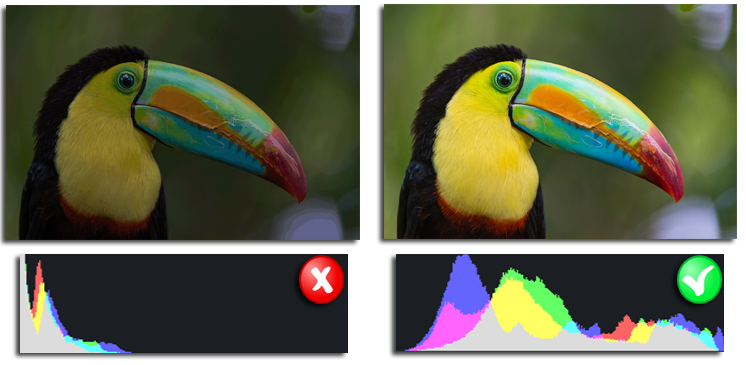
The histogram shows the ratio of light and dark in the photo
Even a too dark picture can be saved, but it's much better to avoid this photo mistake by preparing the scene and adjusting your equipment.
How to Avoid Too Much Darkness?
- Don't forget to switch on the flash of your camera to make pictures brighter (for example, you have a sunny background, but the subject is staying in the shadow)
- Move closer to the object you shoot and make sure it is the most lit within the frame
- Take into account the sun angle for your outdoor and landscape pictures
- If you have a professional or semi-professional camera, shoot RAW images to later edit them in suitable software
- Follow other night photography tips shared by professional photographers.
Want more expert tips? Then learn why your photos are too dark and how to avoid it while shooting.
Take Your Pictures in RAW
What is a RAW file? It's a photo that isn't compressed in any way so it stores the initial data received from the camera sensor. That way it's easier to lighten up dark areas of the photo in post-production and minimize the image noise.
How to Brighten an Image That Is Too Dark?
The exposure level sets the brightness of the whole image. So if you have an evenly dark photo, you can increase its exposure and the whole picture will become brighter. But how to lighten a picture with only one area hidden in the shadow? What photo editing tools can correct the local exposure? Check out the five adjustment methods below and you will be able to easily brighten any of your dark pictures using PhotoWorks software.
Method 1. Use Auto Lighting Correction
This technique works well with portrait shots and evenly dark photos. Using auto exposure correction, you will make your picture lighter in a single click. The program carefully analyzes the whole picture and detects the exact lighting problem that should be fixed.
- Launch digital photo enhancer and add your dark picture that needs some brightening.
- Tick the Light box next to Auto correction and the program will automatically adjust the photo exposure. That way you won't need to adjust any other lighting settings.
- Hit the Before/After button to compare the initial photo and the edited one. If you're satisfied with the result, save your image as JPEG, PNG, and other common formats.
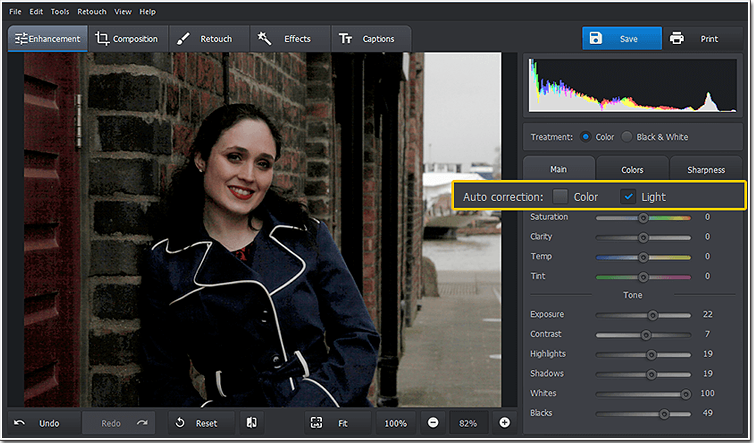
Fix dark photos with auto lighting correction
Method 2. Brighten Up a Photo Manually
If auto lighting correction doesn't work properly (for example, you have a complex photo with many objects hidden in shadows), you can still brighten up the photo by manually adjusting the settings.
- While on the Enhancement tab, drag the Exposure slider to the right.
- Control all the changes and check out the histogram at the upper right to catch the moment when the balance of highlights and shadows is restored.
- For a more natural look, don't move the Exposure slider too far right. Push the Show Original button to make sure your dark photo is saved.
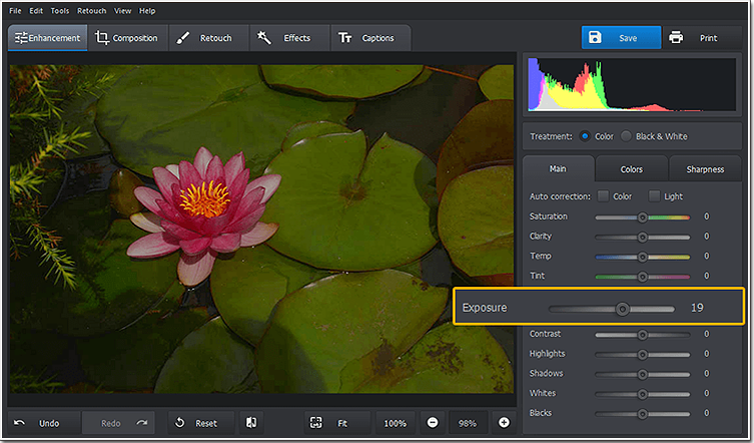
Move the Exposure slider to fully control the process
Method 3. Play With Shadows & Blacks
How to fix a picture that is too dark in some particular areas? Here, for example, the sky and mountains in the background are well seen while the cows in the foreground are covered in the shade. You'll need a kind of adjustment that will brighten only dark areas without affecting the rest of your picture which is properly lit.
- On the Enhancement tab find the Tone settings.
- Drag the Shadows slider to the right to brighten areas in the shade but preserve valuable details and avoid a 'washed-out' look.
- Move the Blacks slider to the right to lighten the darkest pixels of your image.
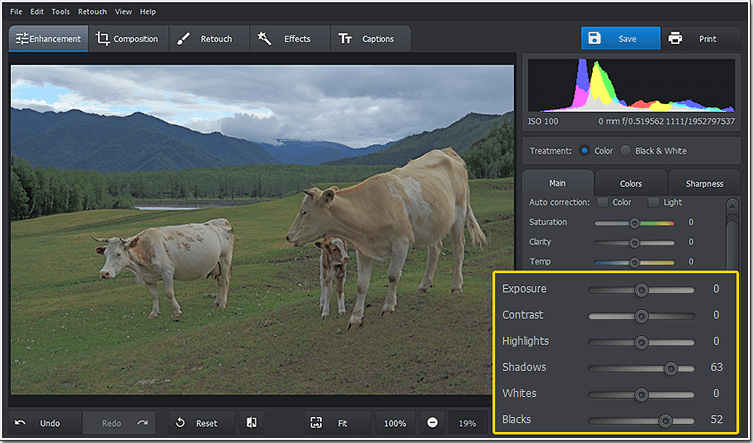
Set Shadows and Blacks to leave the light areas as they are
Want to try other methods to make your pictures brighter without resorting to Photoshop? Then learn how to lighten your image with Paint.NET and even MS Word.
Method 4. Lighten a Photo with the Graduated Filter
When you try brightening your dark pictures sometimes it's hard to increase their exposure without making them looked washed out. You should be especially careful with landscape photos where only the sky or the ground is dark. Luckily, there's a special tool to brighten only a certain part of a photo without sacrificing color.
- Switch to the Retouch tab and pick the Graduated Filter.
- Position the tool on the photo to select the area to fix.
- Move the Exposure slider to the right until you're satisfied with the result.
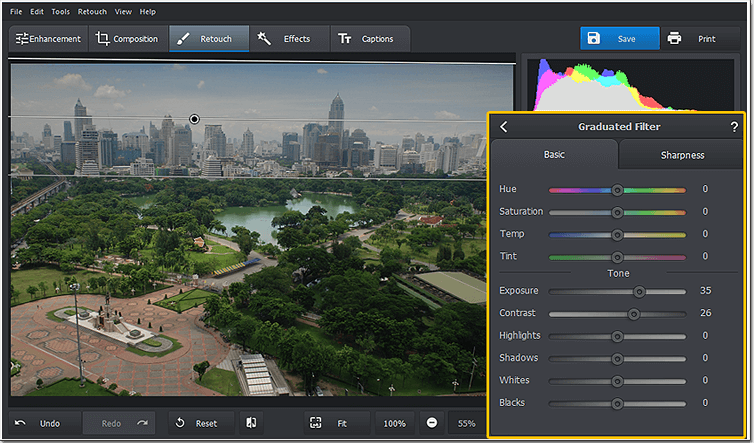
Brighten the sky in your landscape shots with the Graduated filter
Method 5. Change the Color Luminance
How to brighten photos with some dominating colors? If your pictures look too dark, you can adjust their luminance and keep the rest of hues as they are. This method works best for landscape and macro photography, and preserves a natural look of your picture.
- Click Colors > Luminance on the sidebar.
- Drag the color sliders on the Luminance tab until your image is bright enough.
- If needed, adjust the Lights and Darks settings to restore the color balance after lightening.
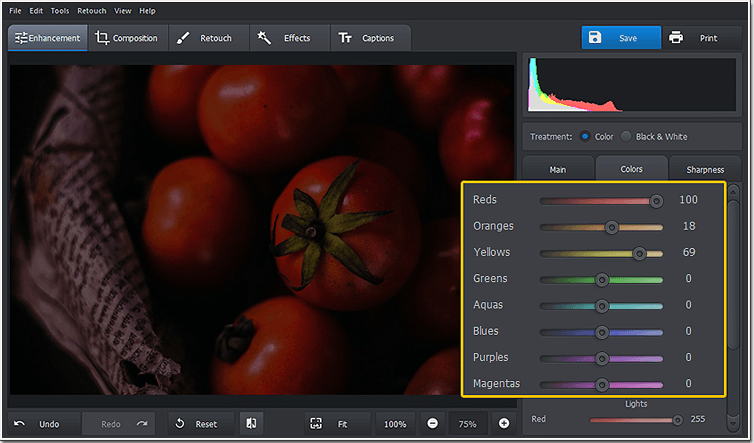
How to brighten photos by increasing the luminance of any given color?
So forget about picture where you can barely make anything out. Lighten them easily with PhotoWorks. Download this smart photo editor for free!
Try this software to fix any lighting, color balance or tone issue hasslefree. There is so much that PhotoWorks can help you with!
Tweak Your Pictures with More Tools
Every dark photo is different so you should try various options until you're completely satisfied with the lighting of your image. We hope this guide on how to brighten up a picture was helpful and will save you a lot of troubles. But what to do with other photo imperfections? Luckily, PhotoWorks is not only a great lightener but an all-in-one program ready to improve your straight-from-the-camera pictures in a few clicks!
Magically Retouch Your Portrait Shots
Fix overexposed photos with too much light, smack your dull pictures with bright colors, improve the image composition, magically erase undesired elements and skin blemishes like pimples, freckles or shadows, and easily put the most important parts of your shot into focus.
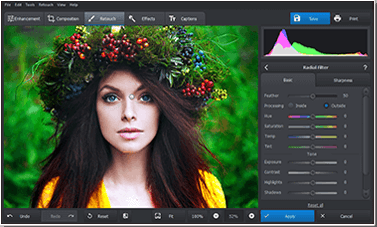
Apply Stylish Effects to Your Photos
If you want an instant effect, apply artistic filters to your photo and watch it transform right in front of your eyes. Give your picture a vintage touch with the vignette effect, add some depth and highlight even the smallest details, completely change the lighting and tone.
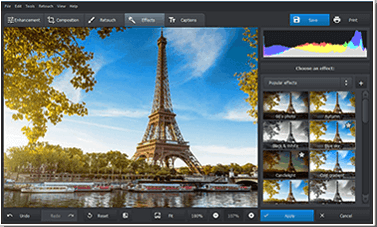
Get started with PhotoWorks software and you won't need another tool to edit your pictures like a pro. This all-in-one photo editor will give your images a more polished look in a matter of minutes!

